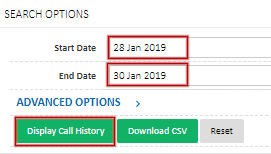Portal Guide - Call History
Call history provides a way to review and search for any inbound or outbound calls on your MaxoTel VoIP service, along with call cost and recordings (if enabled).
Search Options
Start Date and End Date specify the time frame to retrieve the call history for. These dates are inclusive.
Specify the earliest call date to retrieve in the Start Date field, and the latest call date in the End Date field, then click Display Call History.
Alternatively, to download a history of calls that match the date range and optional filters, rather than display them on the page, click Download CSV.
Filtering Results
Results can be further filtered by expanding Advanced Options.
Setting Call Type will filter to only incoming calls to your service, outgoing calls from your service, or both.
The Sort By field will order the results based on time, direction, the caller or callee, whether or not a call was answered, along with the time or call cost.
Order By sets whether the calls are shown in Ascending (lowest to highest, oldest to newest) or Descending (highest to lowest, newest to oldest)
Status enables filtering for only unanswered (no answer) calls or answered (connected) calls. Note that if using an IVR, calls will be marked as connected as soon as the IVR picks up the call.
Duration allows filtering calls based on the amount of time the call was in progress, either greater than or less than the number entered in the Minutes field.
Cost filters calls based on the cost of the call, either greater than or less than the amount entered in the dollars field. Note that, except for calls received on 1300/1800 numbers, setting this to anything above 0 will only show outgoing call results.
Once the filters have been configured as required, click Display Call History to refine the search. Alternatively, to download the call history rather than displaying on screen, choose Download CSV.
Search Results
The search results table will show all calls that match the filters set above. Results are presented in the following columns:
Type: Whether the call was an inbound or outbound call
Time: the time and date of the placed call
Origin: The party the placed the call
Destination: The recipient of the call and (if inbound) the type of destination
Recording (if enabled): Download or delete the call recording
Rate: The call cost rate applied to the call
Status: Whether or not the call was connected
Duration: The amount of time the call was in progress
Cost: The cost of the call, based on the call cost rate.
 Australian Sales team about our phone system plans?
Australian Sales team about our phone system plans?