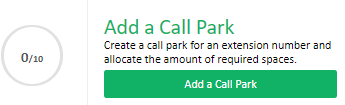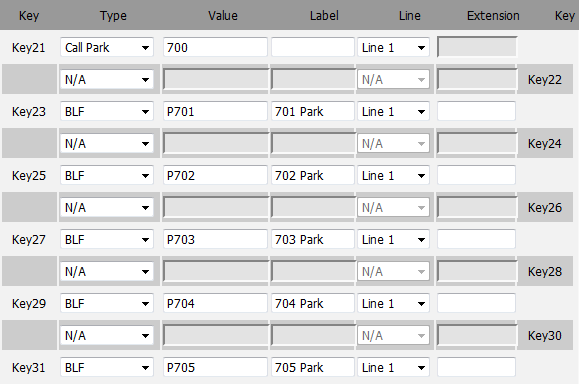Yealink Call Parking
Call Parking is a common PBX feature that allows one person to place a call on hold and have any other phone on the PBX to pick up the call. MaxoTel's parking facility takes this a step further, by allowing you to completely customize multiple aspects of the function.
This guide is will lead you through the process of creating and customising parking lots, parking a call, picking up a parked call, and monitoring specific call parking lots.
Creating and Customising Parking Lots: To start using Call Parking you will have to first create what is called a ‘Parking Lot’. Click on the ‘Call Parking’ tab under the Hosted PBX banner. To create a parking lot, click the 'Add Parking Lot' button. This will also display the maximum number of lots available (not the total number of spaces). Once you have created a Parking Lot, you will have a few configurable options. Please see below for an explanation on each option. Park EXTN: Spaces: Parking lot: Name: Hold Music: Announce: Whether to read back the parking lot number when a call is parked using an attended transfer Blind XFer Notify Whether or not the system will call back the phone the parked the call with the parking lot number, when it was parked using a blind transfer. Call Return Options: Please note: When set To "Original Transferrer", the call will follow the Divert settings of the PBX extension that originally transferred the call in to the call park. For this reason, where call parks are in use, we do not recommend divert settings to divert to hangup when busy, where the call is set to be returned to the original transferrer. Parking a Call: Once you have created a Parking Lot, you can simply transfer an existing call to the ‘Park EXTN’. If you parked the call by using an Attended Transfer method, your phone should show the Parking Lot on the screen and audibly play the number before the call is parked. Once you have successfully parked a call, make sure to note what Parking Lot Extn the call was parked at. Picking Up a Parked Call: To pick up a call, simply dial the specific Parking Lot Extn that the call was parked onto. The person that parked the call will know where the call was parked.
The 3 digit prefix that will be used for parking calls.
The amount of available spaces in the Parking Lot.
The range of available spaces.
A descriptive name for the specific Parking Lot
Which hold music will be played to the person parked.
When and where the call will bounce back to if nobody answers the call.
If you have parked the call by using a Blind Transfer method, your phone will ring momentarily and the Parking Lot will be shown on your screen, and audibly played.
Monitoring Parking Lots:
You can monitor each Parking Lot by using the BLF feature of most VoIP phones. The Extension Number would be 'PXXX' (XXX being the 3 digit Parking Lot number).
 Australian Sales team about our phone system plans?
Australian Sales team about our phone system plans?