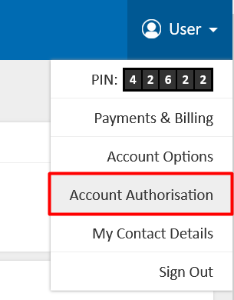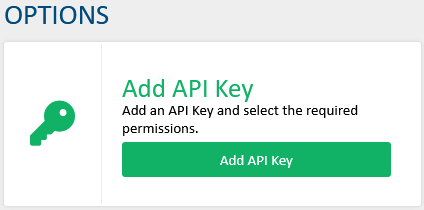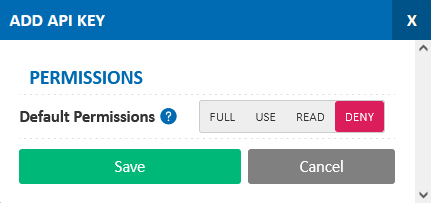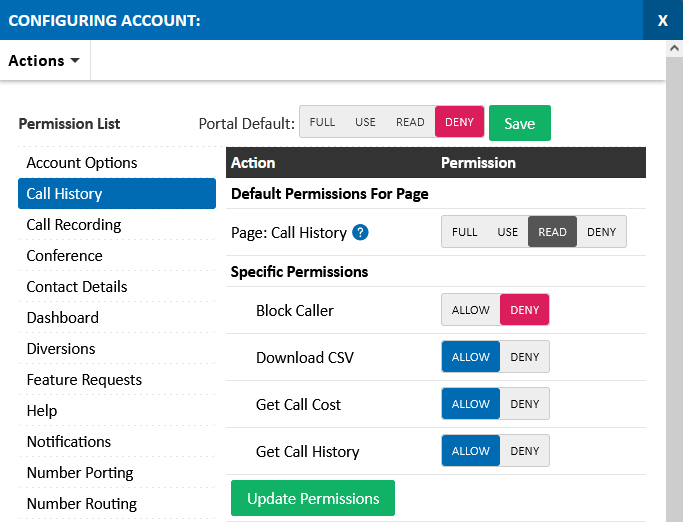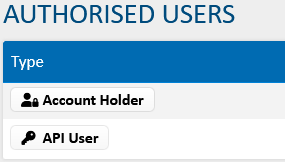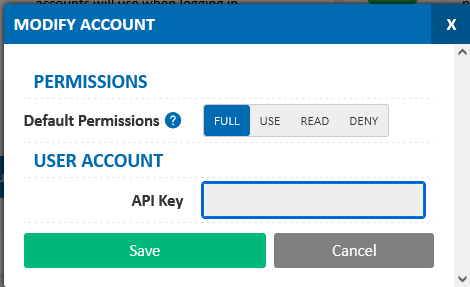Creating a new API Key
API Keys can be requested directly via your account portal and are a requirement prior to using API CDR, etc.
To add/access a new API Key, after logging in to your account portal, click your username at the top right and select "Account Authorisation" in the menu.
Click the "Add API Key" button.
When creating a new API key, it is best practice to set the default permissions to "DENY". Permissions can be updated later, to allow an API key to access the required information, select "DENY", then click "Save":
On the following page, select the individual permissions that your API key requires access to. In this example for CDR, click on "Call History" in the Permission list, set the "Default Permissions For Page" to "READ", then click "Update Permissions"
If you require the ability to generate csv files via API calls, please ensure that "Download CSV" under Specific permissions is also set to "ALLOW"
After updating the permissions, you can close the configuring account window.
Once complete, you will now see an "API User" in the authorised users section, seen here:
Click "Edit" to the right of the API User, you will see your new API key, which can be copied
As further functionality becomes available, full permissions, functions, and API descriptions will be available in our upcoming developer portal.
If you experience any difficulties with generating an API key or require additional assistance please contact MaxoTel support.
 Australian Sales team about our phone system plans?
Australian Sales team about our phone system plans?