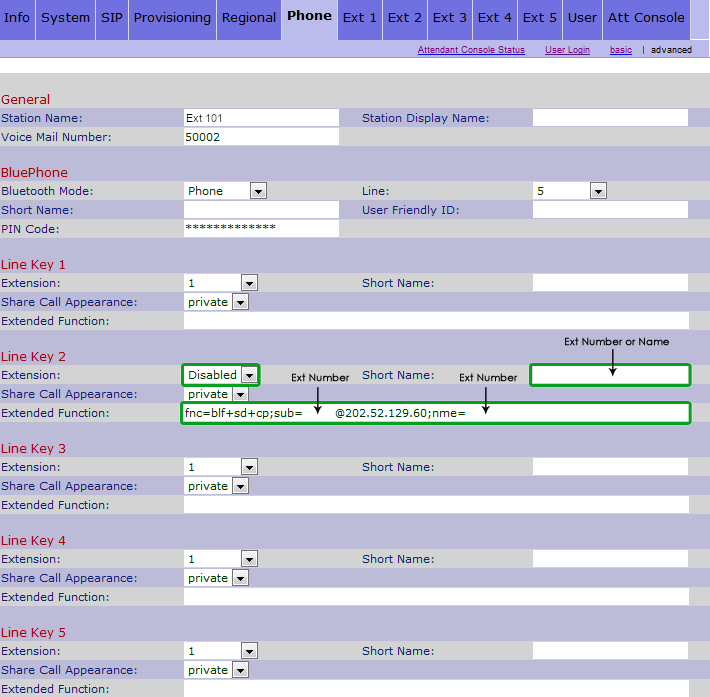Cisco SPA BLF Setup Guide
This manual is designed to guide customers through setting up the BLF (Busy Light Function) feature on compatible Cisco phones. The guide will presume you have already configured the VoIP registration settings. If you still need to connect the phone to MaxoTel, please check the Configuration Guides page or contact support by phone on 1800 12 12 10 or by creating a support ticket.
1. Retrieve the IP Address of the phone you would like to configure the BLF on. This can be done through the menu of the phone itself (menu, 9, 2). Type the IP address into your web browser to enter the Web Configuration of the phone. Once you have logged into the phone through your computer, make sure to select 'Admin Login' and 'Advanced' to access the required settings.
2. Click on the 'Att Console' tab located at the top right. In here you will want to change the 'Server Type' to Asterisk.
3. Click on the 'Phone' tab at the top. , you will have to insert the 'BLF-String' using the extension number you would like to see the status of.
BLF String: fnc=blf+sd+cp;sub=FULL Ext-Number@$PROXY;ext=FULL Ext-Number@$PROXY;nme=Ext Number or Name
Example: fnc=blf+sd+cp;sub=115101@$PROXY;ext=115101@$PROXY;nme=Andrew
The setup should look something like this:
Note: Make sure to include your PBX prefix in the extension number. The Extension Number should be 6 or more digits in length.
 Australian Sales team about our phone system plans?
Australian Sales team about our phone system plans?