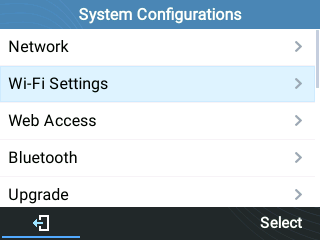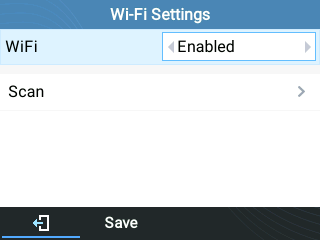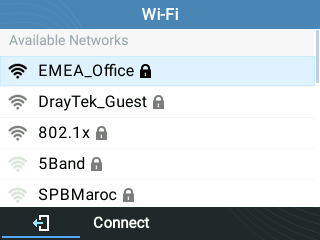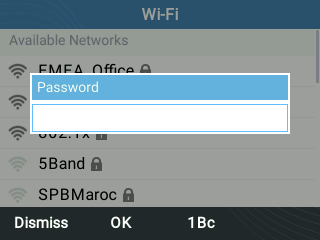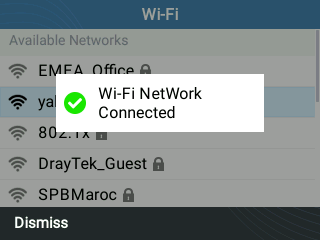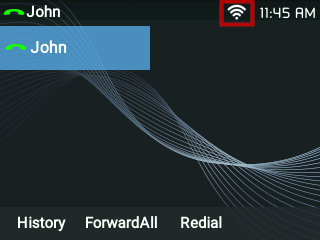Connecting Grandstream GRP261X Phones to WiFi
To do this, first ensure you know the network name and password for your WiFi, and that the handset's power has been connected, then perform the following: 4. A list of available Wi-Fi networks will be displayed. Use the arrow keys to select your network, then press connect. An incorrect password will trigger an error message “Cannot connect to the selected network”. If the connection is successful, you'll see the following:
If you don't have an ethernet cable available, the Grandstream GRP2612W, GRP2614, GRP2615 & GRP2616 can instead connect to a WiFi network.
1. Select Menu and navigate to System -> Wi-Fi settings.
2. Set Wi-Fi to “Enabled” and press “Save”.
3. Select “Scan”.
The device will automatically start scanning for Wi-Fi access points within range
5. If your network has a password, enter it using the keypad, then press OK to connect.
 Australian Sales team about our phone system plans?
Australian Sales team about our phone system plans?