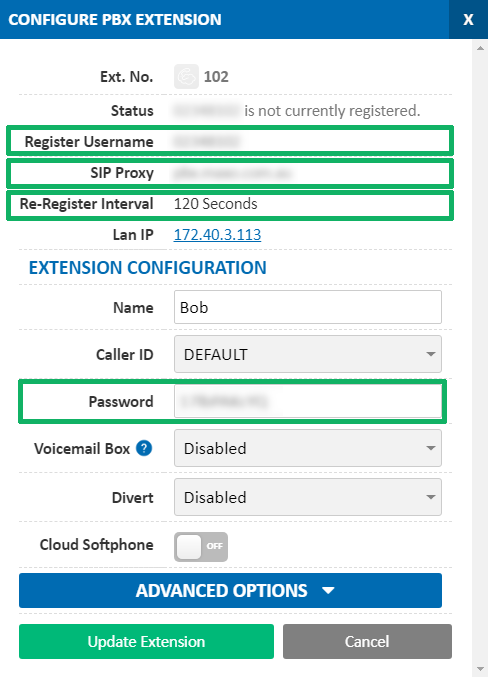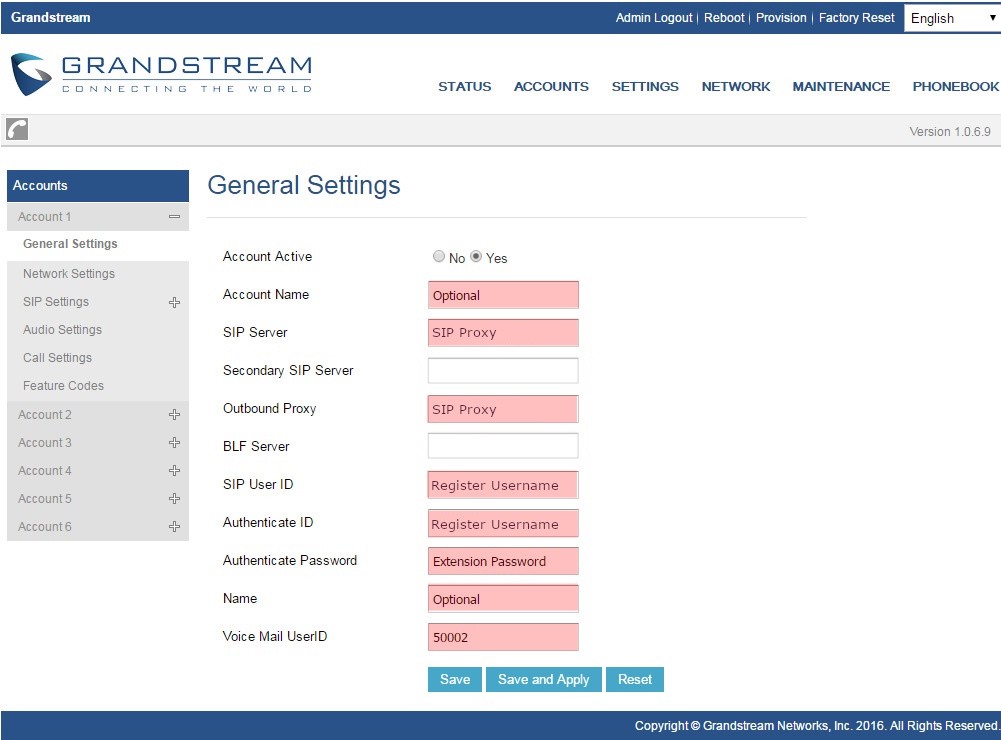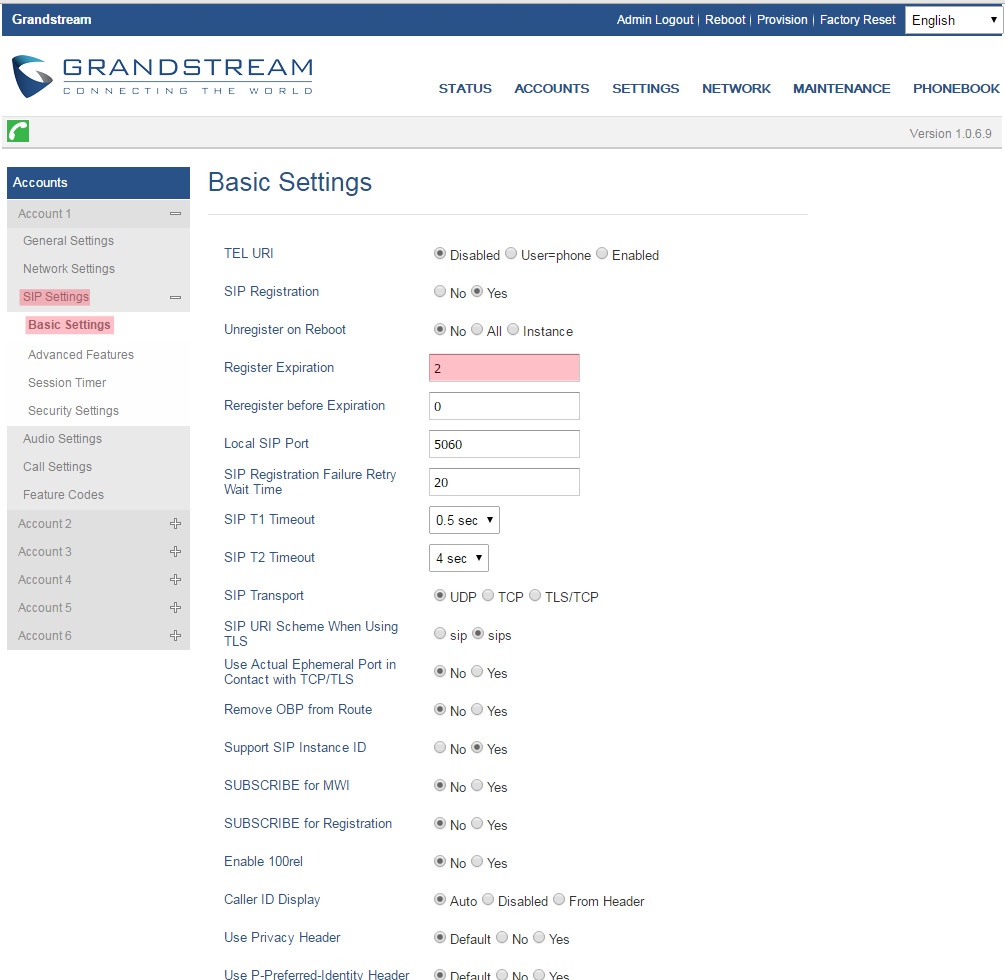Grandstream GXV3275 Setup Guide
GrandStream GXV3275 Setup Guide
Before you begin, ensure that you've created your extension in the My Account Portal, https://my.maxo.com.au/. To retrieve the details, or create an extension, login to the My Account Portal, then select PBX Extensions or SIP Trunks from the left menu. If creating a new extension, click the Add Extension button, fill in the details and click Save. Find the extension number you're configuring, then click Edit.
Take note of the following fields, as you'll need these to setup the device.
Note: If your phone has been used with another provider in the past, please factory reset it before continuing. To do so, remove the power from the handset, wait 15 seconds and plug it back in - the 5 LCD keys will light up. Once the 5 lights turn, immediately press and hold Volume + and Menu until 'Factory reset' appears on the display. You can now release the keys and the phone will reset.
To configure the Grand stream GXV3275 to your MaxoTel account, first retrieve the IP Address so that you can log into the 'Web Configuration' via your computer. To do this, Press the 'OK' button in the middle of the D-Pad then >system>Network>static IP. The IP Address should show up underneath the Static IP settings. Enter The IP Address into your web browser.
Once you are on the Web Configuration page enter the username and password. By default the username will be 'admin' and the Password will be 'admin'.
Once you have successfully logged in, click on the Account tab> Account 1> General Settings. Enter the details as shown below, copying SIP Proxy, Register Username and Password from the Configure Extension dialog.
Once filled out, click Save and Apply.
Go to SIP Settings>Basic Settings and change the Register Expiration to 2 and save your changes.
You may also need to configure your time zone and display format, which can be done under the top 'Settings' tab, and then the 'Time and Date' button on the left.
At this point, the phone should be ready to go. If you have any trouble making and receiving calls from here on in, please give MaxoTel a call on 1800 12 12 10.
 Australian Sales team about our phone system plans?
Australian Sales team about our phone system plans?