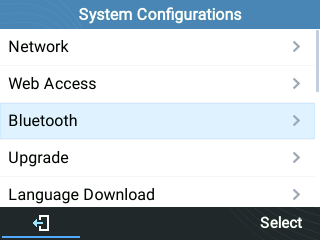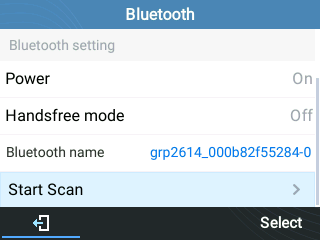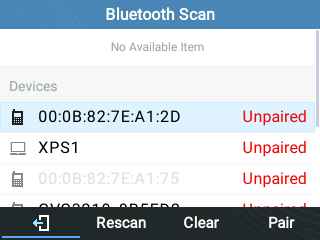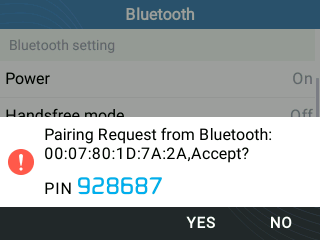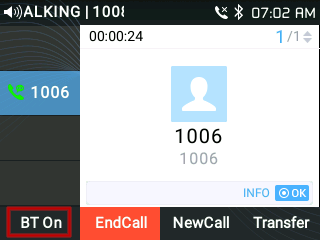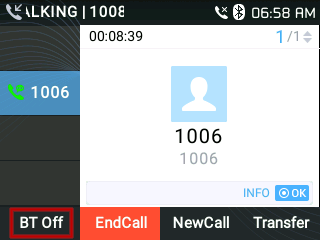Using Bluetooth Devices with Grandstream GRP261X
The Grandstream GRP2614, GRP2615 and GRP2616 devices support bluetooth, allowing you to connect a bluetooth headset, for example, to the phone.
Connecting a Bluetooth Device
To begin using your bluetooth device, it first needs to be paired with your phone. This can be done by performing the following:
1. On the handset, press Menu then using the arrow keys, navigate to Bluetooth and press Select
2. If you haven't used bluetooth on your phone before, you'll first need to switch Power to On
3. Select "Start Scan" to search nearby Bluetooth devices
4. Choose a device then select "Pair". The phone will then start the paring process
5. If required, enter the PIN number into the other device to complete pairing
6. Once pairing has succeeded, the device will show Paired. To connect to the device, select it, then press Connect
Using a Bluetooth Headset
When a headset is connected, you can answer or hangup calls using the appropriate button on your headset.
If you're already on a call, and wish to switch the call to your previously connected headset, press the BT On button.
To switch the call back to your handset, press the BT Off button.
 Australian Sales team about our phone system plans?
Australian Sales team about our phone system plans?