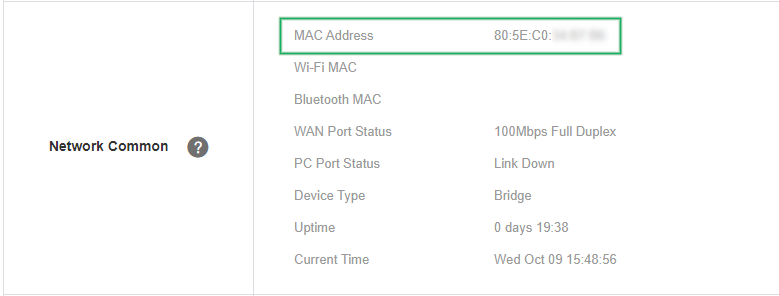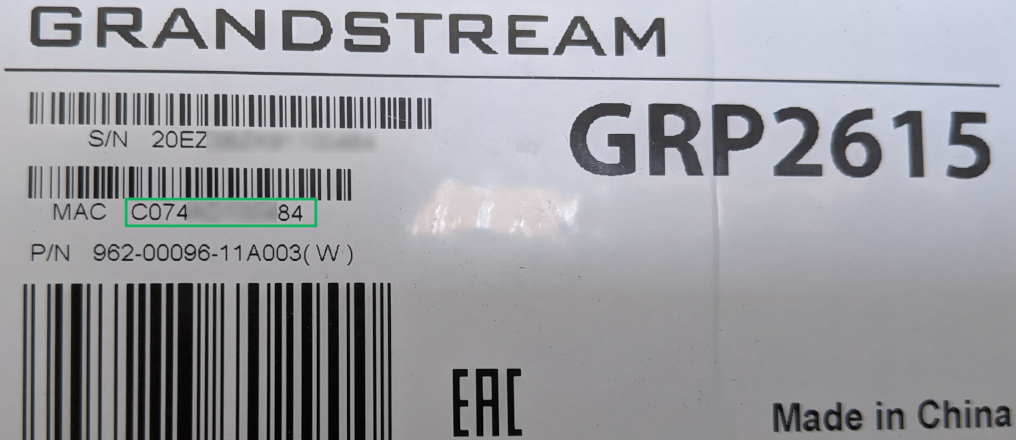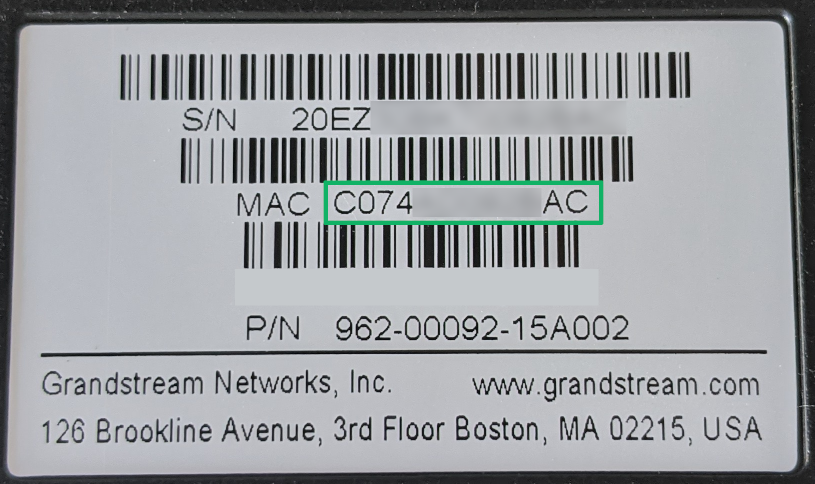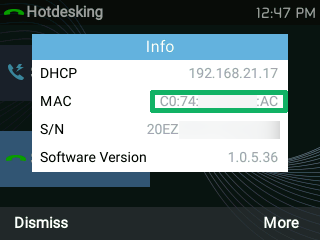Locating a Handset MAC Address
The MAC address of a handset acts as a unique identifier, and is required when adding handsets to the automatic provisioning system.
The MAC address can be found in the following locations:
Date created: Oct 9, 2019
Last modified: Jan 28, 2021
Would you like to speak to our  Australian Sales team about our phone system plans?
Australian Sales team about our phone system plans?
 Australian Sales team about our phone system plans?
Australian Sales team about our phone system plans?