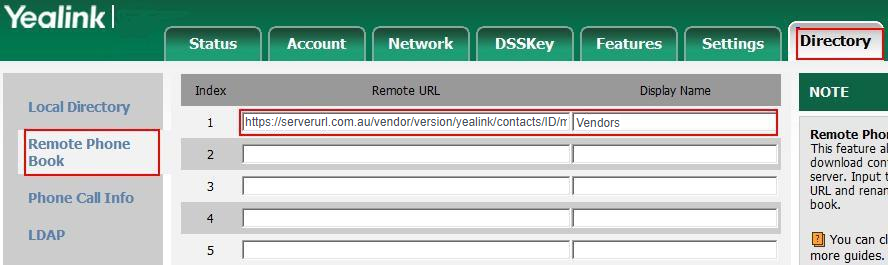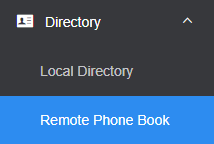Yealink Address Book Setup
Your Yealink handset can be configured to subscribe to any of the Address Books configured in the My Account Portal.
To begin, you'll need the unique URL for you address book, which can be retrieved by logging in to https://my.maxo.com.au/ and selecting Hosted PBX > Address Book, then clicking Edit in the title bar of your desired address book.
For more information on adding or managing address books, please refer to Portal Guide - Address Book
Once you have your URL, retrieve the IP address of your Yealink phone (tap OK, then look for the 'IPv4 Address' field), enter this into your web browser, and login when prompted. The default username is admin and the default password is admin
If you have the green web interface, select Directory, then Remote Phone Book. In the Remote URL field provided, paste the unique URL from the Address Book, and provide a display name, for example:
If you're on the black web interface, navigate to Directory, then select Remote Phone Book.
In the Remote URL field provided, paste the unique URL from the Address Book, and provide a display name, for example:
If you have multiple address books you'd like to synchronise, enter the unique URL for each address book, and a descriptive name for each entry.
If desired, you can enable Incoming/Outgoing call lookup, which will attempt to match any numbers with their name in the contact list. If enabled on the phone, this will override any caller ID text or prefixes set by the phone system.
Once done, click Confirm. You can now use the Directory key on your handset to quickly dial any of your contacts.
 Australian Sales team about our phone system plans?
Australian Sales team about our phone system plans?