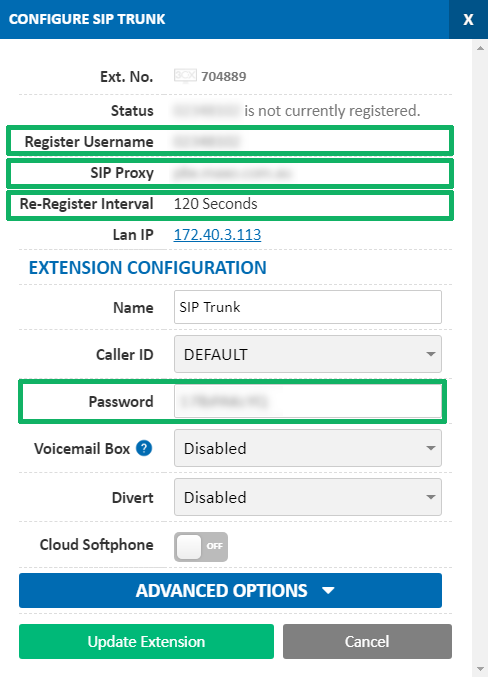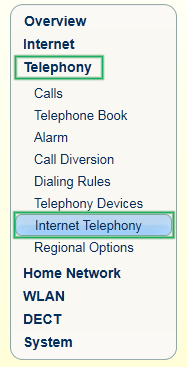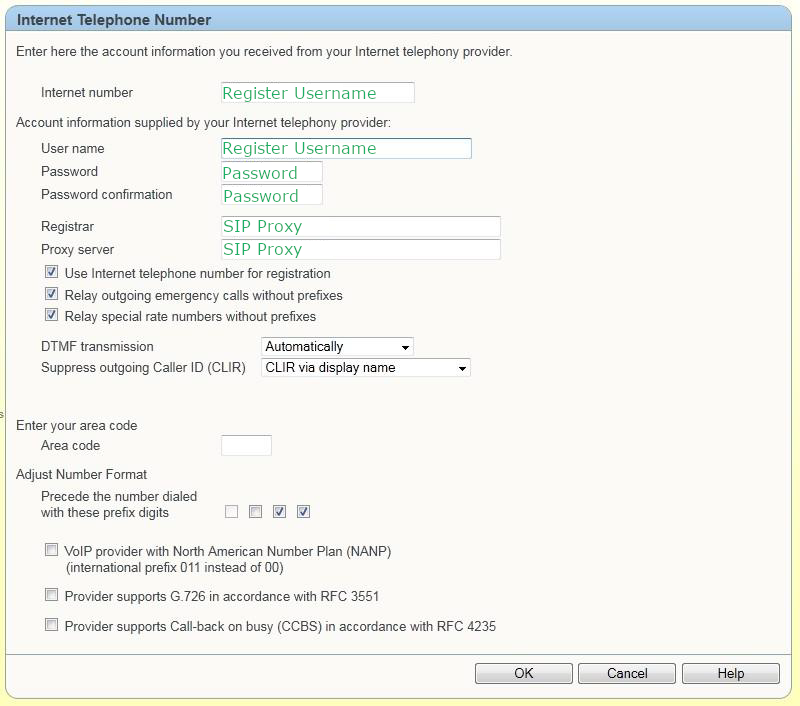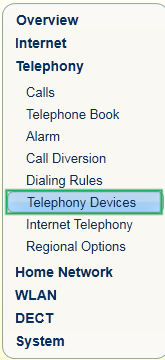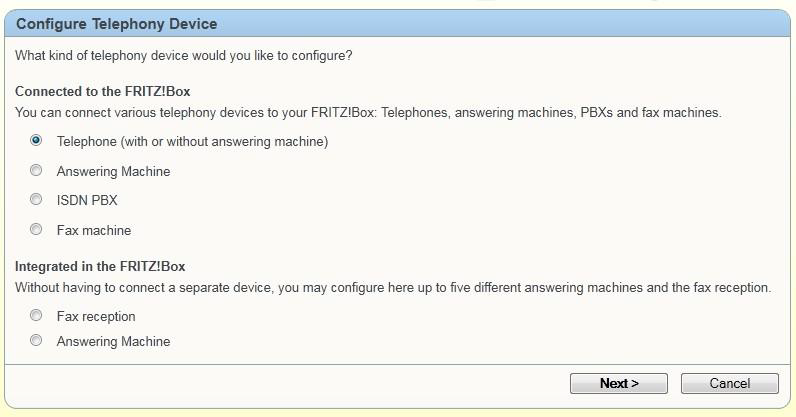FritzBox 7390 Configuration
Before you begin, ensure that you've created your extension in the My Account Portal, https://my.maxo.com.au/. To retrieve the details of an existing extension, or create a new extension, login to the My Account Portal and select SIP Trunks from the menu. If you're creating a new extension, click the Add Extension button, fill in the details and click Save. For additional information on creating an extension, please see Portal Guide - PBX Extensions and Sip Trunks Find the extension number you're configuring, then click Edit. Take note of the following fields, highlighted in the image below, as you'll need these to setup the device. Note that if the extension is already configured on a device, you'll need to reconfigure, power down or factory reset the currently connected device before the required information will be displayed.
First step is to log into your Fritz!Box by typing entering the URL "fritz.box" into your browser, then enter your username and password. Once logged in, select the Telephony tab, followed by Internet Telephony
Make sure that at the top right you see expert mode:
Once you're at this page click
Enter your extension information, copying the fields from the edit extension dialog in https://my.maxo.com.au/ to the fields in the FritzBox per the below and click OK
Once saved, ensure the account is enabled, then click Apply.
Now that the connection to MaxoTel has been setup, we also need to configure your telephony device. From the menu, select Telephony Devices, then Configure New Device
Select the type of device you're connecting - normally this will be a Telephone device. Follow the prompts in the FritzBox wizard to finish up the configuration of your device.
 Australian Sales team about our phone system plans?
Australian Sales team about our phone system plans?