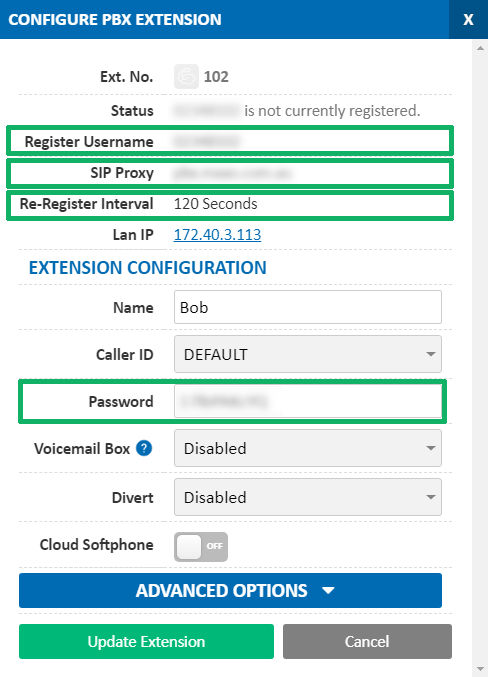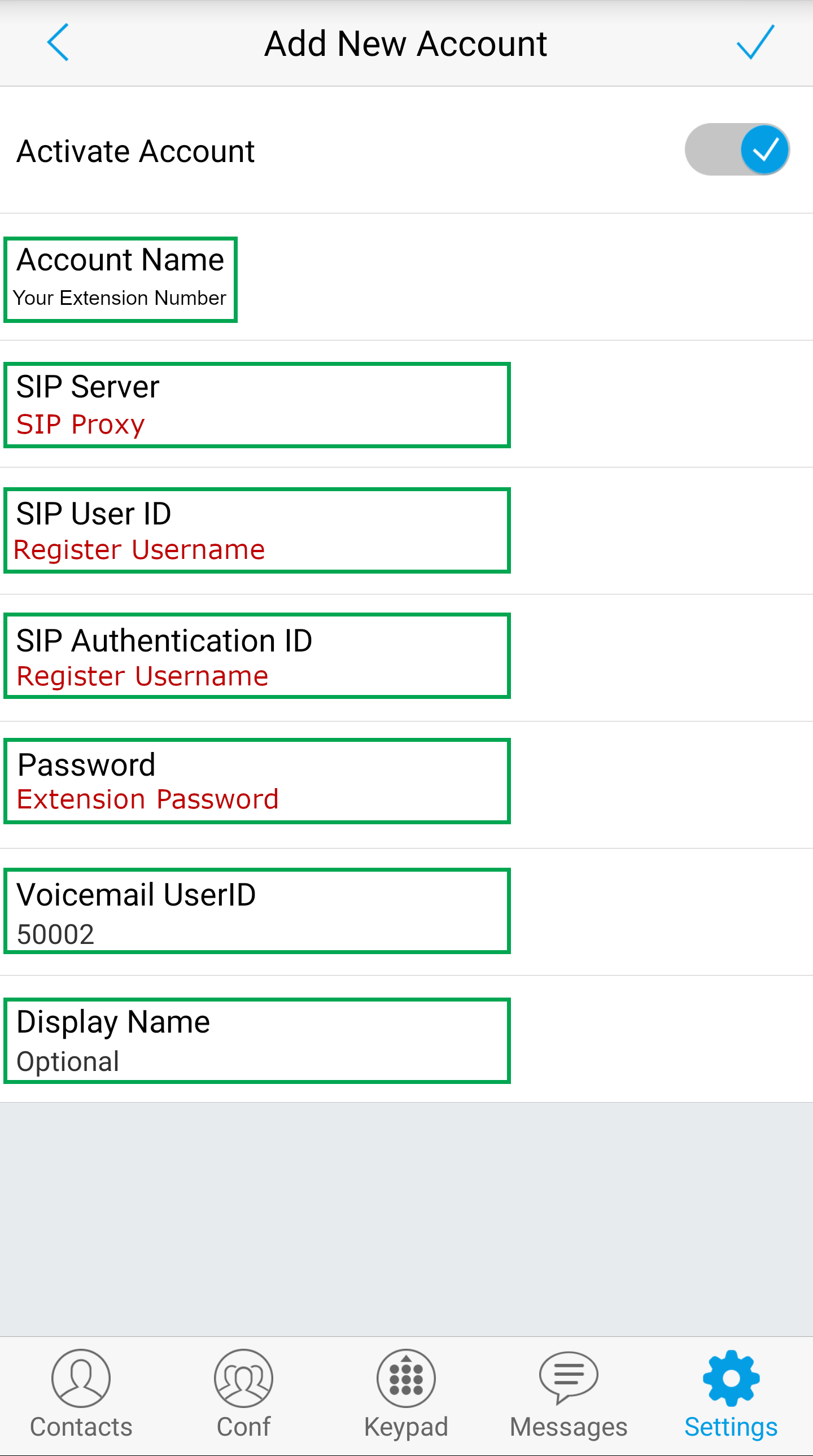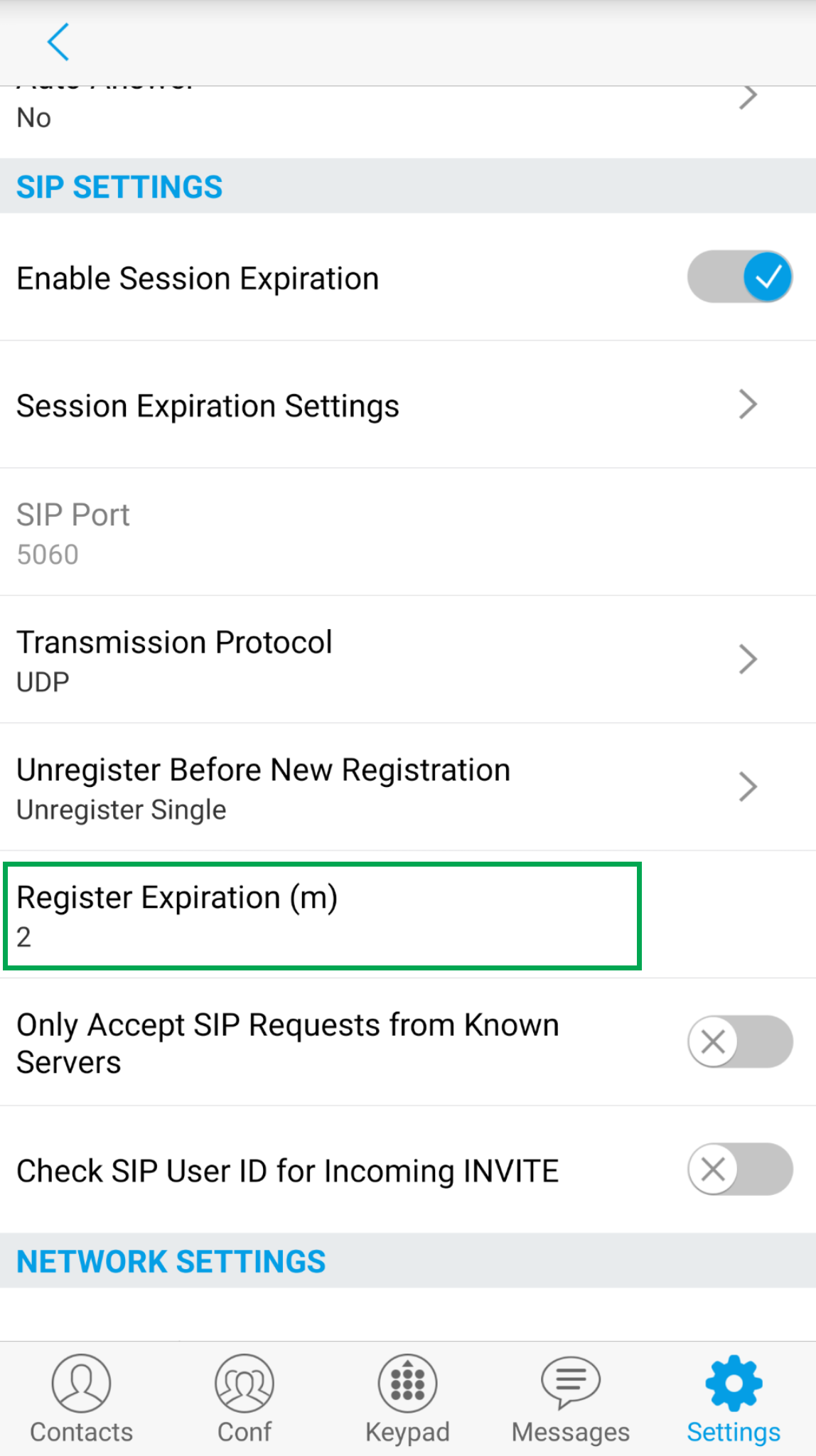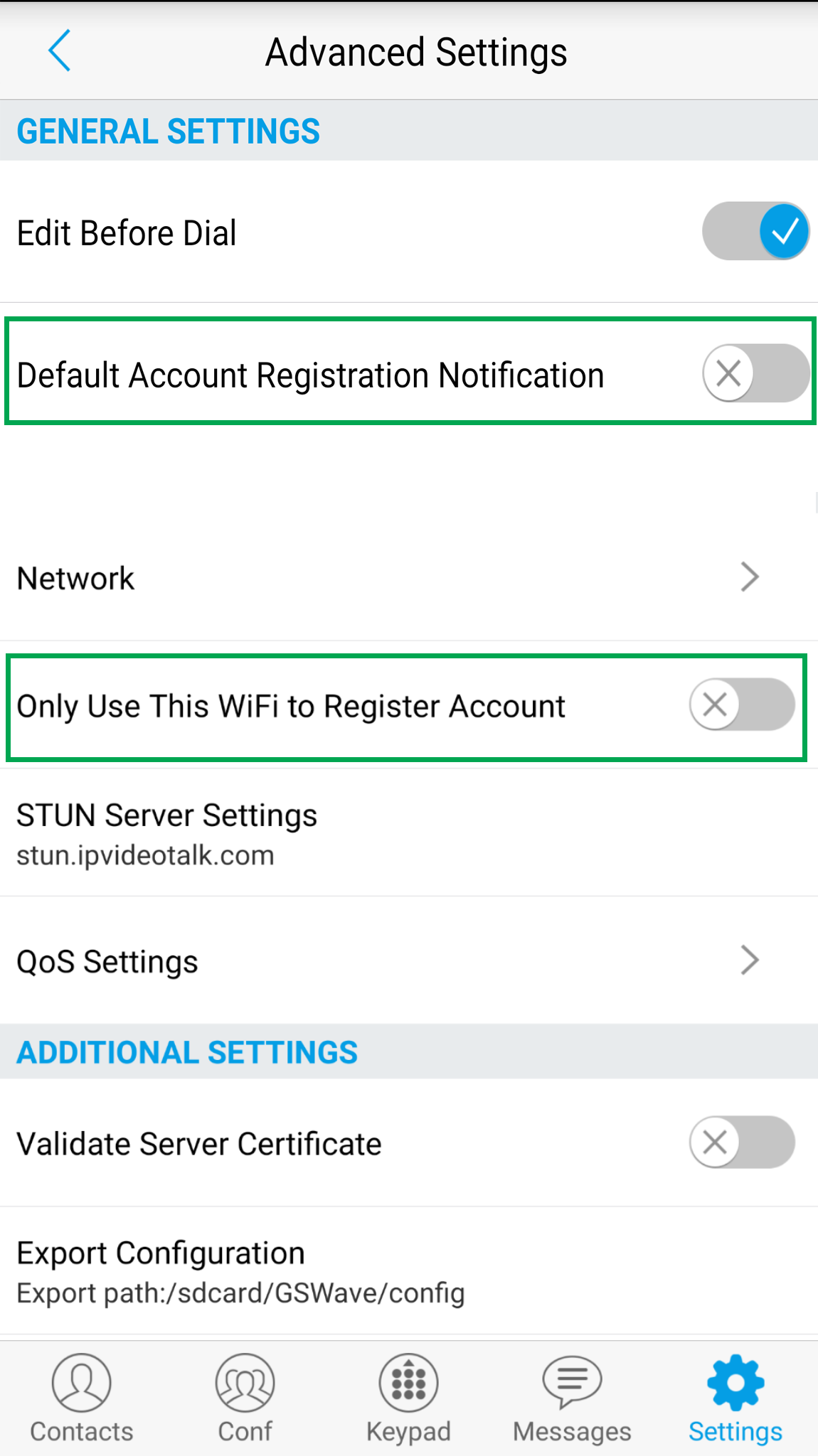GS Wave for IOS and Android
Before you begin, ensure that you've created your extension in the My Account Portal, https://my.maxo.com.au/. To retrieve the details of an existing extension, or create a new extension, login to the My Account Portal and select PBX Extensions or SIP Trunks from the menu, depending on your service type. If you're creating a new extension, click the Add Extension button, fill in the details and click Save. For additional information on creating an extension, please see Portal Guide - PBX Extensions and Sip Trunks
Find the extension number you're configuring, then click Edit.
Take note of the following fields, highlighted in the image below, as you'll need these to setup the device.
- Register Username: This is the full username, not the short Ext No.
- SIP Proxy: The server you'll be connecting to.
- Re-Register Interval: Defines how often your device should check in.
- Password: The extension's password
Note that if the extension is already configured on a device, you'll need to reconfigure, power down or factory reset the currently connected device before the required information will be displayed.
Once the app is installed on your device, click 'Settings' (bottom left), the the blue '+' (top right), and then click on 'SIP Account'. Enter the following settings, copying from the portal as detailed below:
| GS Wave | Portal |
|---|---|
| Account Name | Your extension number (eg 101) |
| SIP Server | SIP Proxy (normally pbx.maxo.com.au or sip.maxo.com.au) |
| SIP User ID | Register Username |
| SIP Authentication ID | Register Username |
| Password | Extension Password |
After that, click the Blue to to save the settings. From there, scroll down to 'Registration Expiration (m)' to 2:
Finally, click back, and then click the 'Advanced Settings' tab and disable both "Default Account Registration Notification" and "Only Use This WiFi to Register Account":
If you have any troubles making and receiving calls from here on in, please give MaxoTel a call on 1800 12 12 10
 Australian Sales team about our phone system plans?
Australian Sales team about our phone system plans?