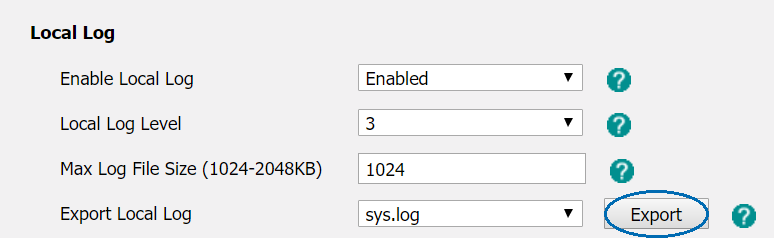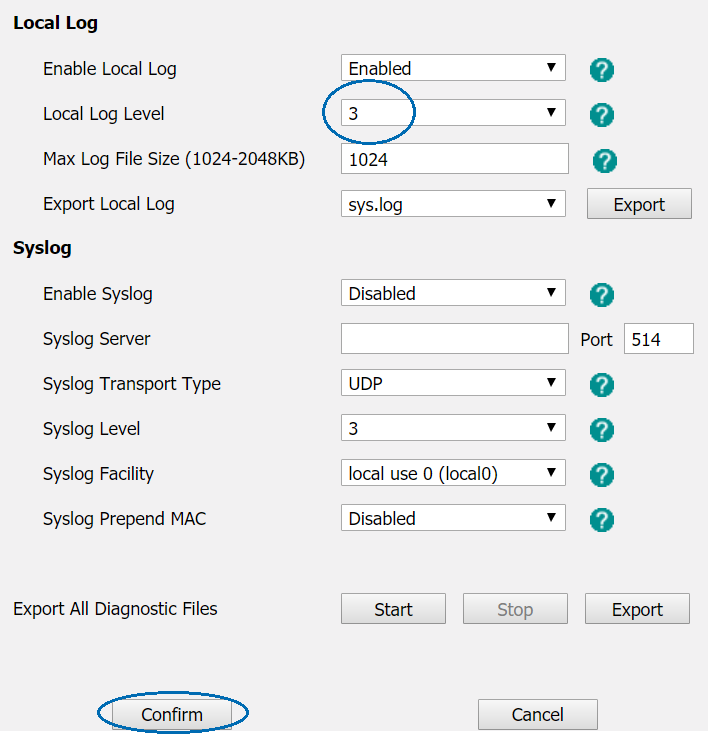Conducting a Packet Capture on Yealink
Yealink phones have an included feature where they can capture all call data and export it for review. We may request this if the problem is particularly complex.
Capturing the Data
To conduct a packet capture, please login to the phone's web interface then navigate to Settings > Configuration.
Set the Local Log Level to 6 or higher, then click confirm.
Once the page reloads, click Start in the Pcap Feature.
- Make a test call (or repeat until the issue occurs, if the issue is intermittent)
Once the test call that displays the symptoms is complete, immediately click Stop in Pcap Feature. Click the Export button in Pcap Feature and select a location to save the exported file. You will need to retrieve this later to provide to our team.
Click Export for Export Local Log, then select a location to save the file - we recommend saving this with the Pcap export.
Set the Local Log Level to 3, then click Confirm.
 Australian Sales team about our phone system plans?
Australian Sales team about our phone system plans?