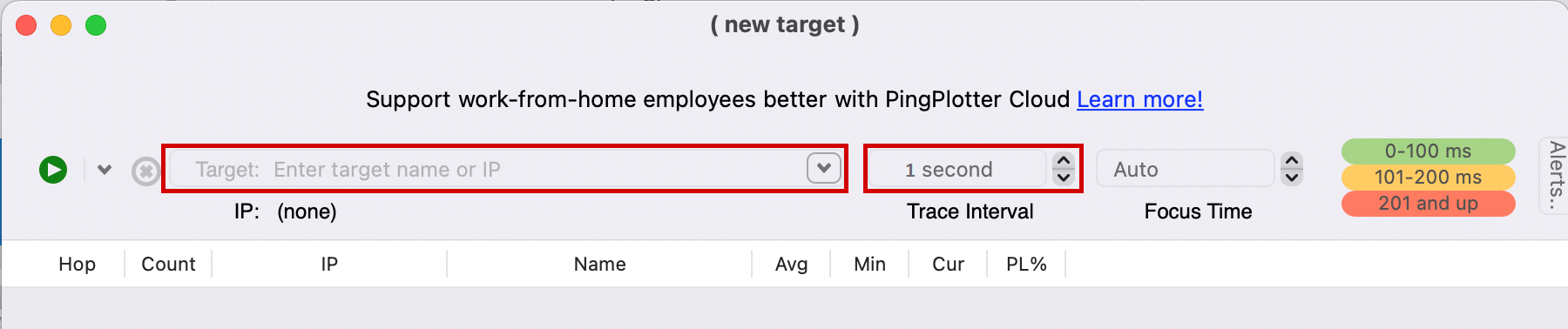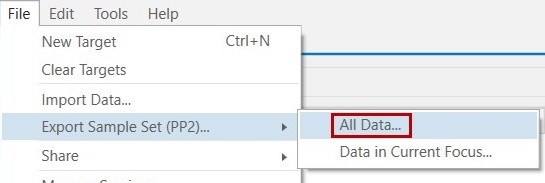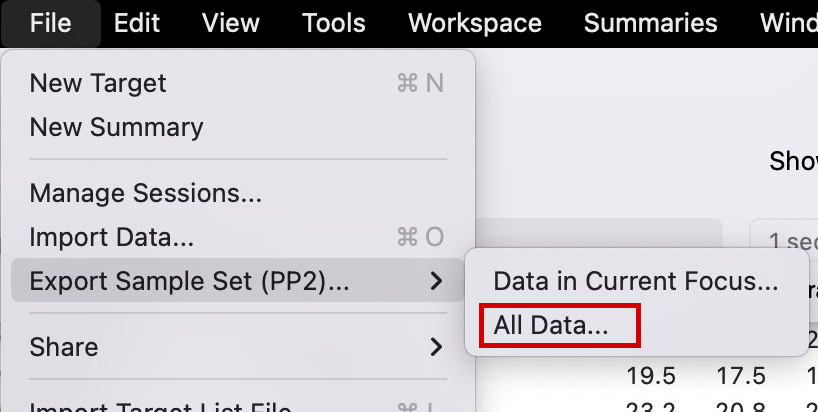Running Ping Plotter
In order to assist with finding the root cause of various call issues, our team may ask you to perform Ping Plotter monitoring.
Ping Plotter monitoring provides detailed statistics between endpoints, to highlight issues such as high latency, packet loss, jitter etc. The data collected in this monitoring is stored locally on your device until you choose to share this information.
Setting Up Ping Plotter
On a device connected to the same network as the phones:
- Download and install Ping Plotter from https://www.pingplotter.com/ (the free trial is sufficient for once off testing - the paid version is not required)
- Once the install is complete, open Ping Plotter and enter the following details in the highlighted fields:
- Target name or IP: Enter pbx.maxo.com.au for a Hosted PBX account or sip.maxo.com.au for a SIP Trunking account to monitor connectivity to MaxoTel or, if you are monitoring a phone over the local network, the LAN IP of the handset.
- Trace Interval/Interval: 1 second
Windows
Mac
Click to Start.
While Ping Plotter is running, replicate the issue you are having (a call not connecting, call quality issues etc). If the issue is intermittent, leave Ping Plotter running until the issue is experienced again and note the time the issue was experienced, along with which call (including extension and phone numbers) for each affected call.
Please note: Ping Plotter cannot run while the device is powered off or in sleep mode, you will need to re-open Ping Plotter and click the play icon again when the device is turned on to continue monitoring.
Once the issue has been replicated, please export the data as below:
Exporting Ping Plotter Data
For Windows and Mac:
Click on File then Export Sample Set (PP2) and choose All Data.
Windows
MAC
Unable to Run Ping Plotter
If you are unable to run Ping Plotter and have a Windows computer please see our Running an MTR article for an alternate option.
 Australian Sales team about our phone system plans?
Australian Sales team about our phone system plans?