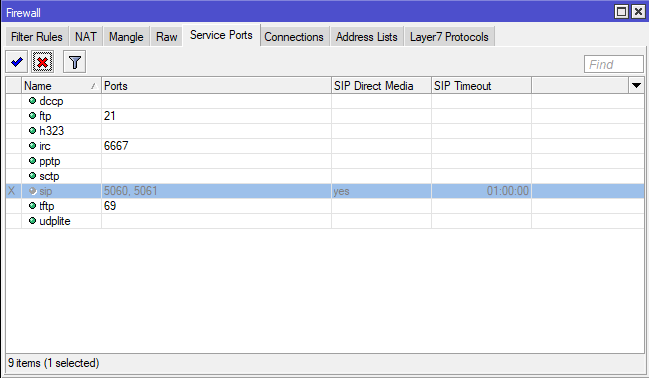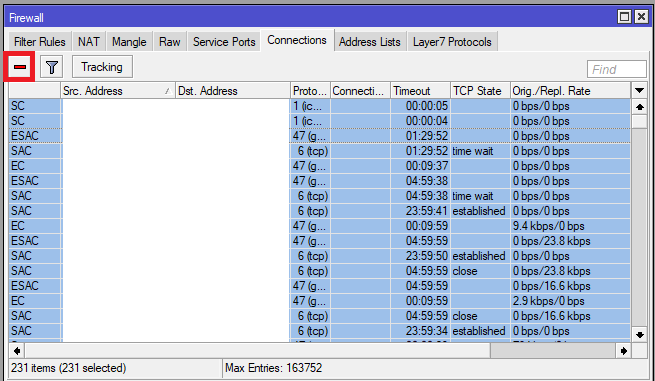Disabling SIP ALG - Mikrotik Routers
SIP ALG on Mikrotik Routers:
While SIP ALG often doesn't cause issues on Mikrotik routers, it can start to become problematic at scale, or with devices from certain vendors.
It is always recommended to ensure you are on the latest stable RouterOS and device firmware version.
Disabling SIP ALG:
- In Winbox or Webfig, navigate to IP > Firewall > Service Ports
- Locate the SIP line and disable it (as below)
- Restart the router
- Restart the phones
You will need to restart the router after disabling SIP ALG for the change to take effect.
Workaround for Stale NAT Mappings:
Some connection problems may be caused by stale NAT mappings. For example, if the public IP on your external internet connection has changed.
This procedure may fix some issues without the need to reboot the router.
To clear a stale NAT Mapping in Winbox...
- Navigate to IP > Firewall > Connections
- Select all current connections (Control + A)
- Click the red Minus button
- Reboot the affected phone(s)
Note that this is only a workaround and the issue will likely re-occur. You will need to disable SIP ALG as above to resolve the issue long term.
 Australian Sales team about our phone system plans?
Australian Sales team about our phone system plans?