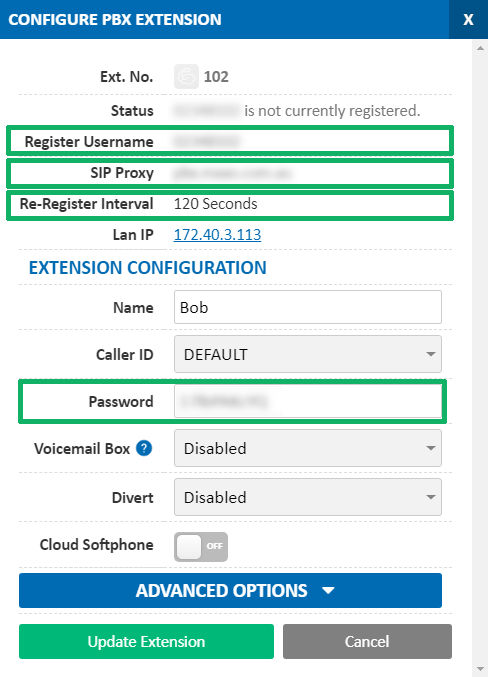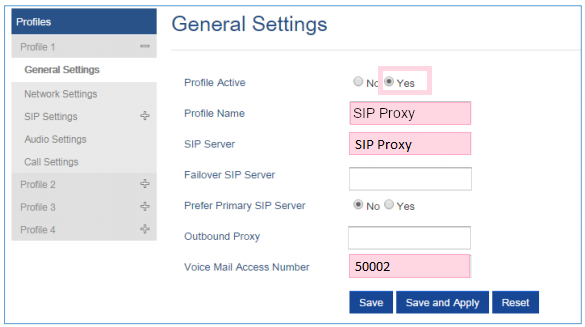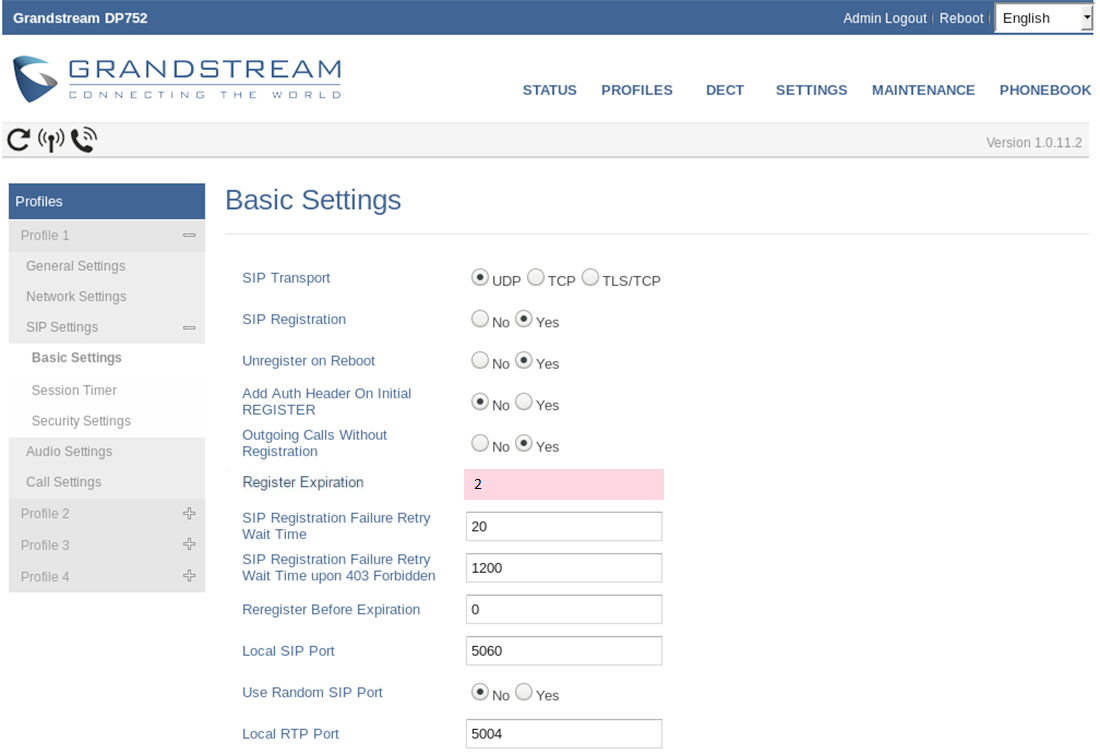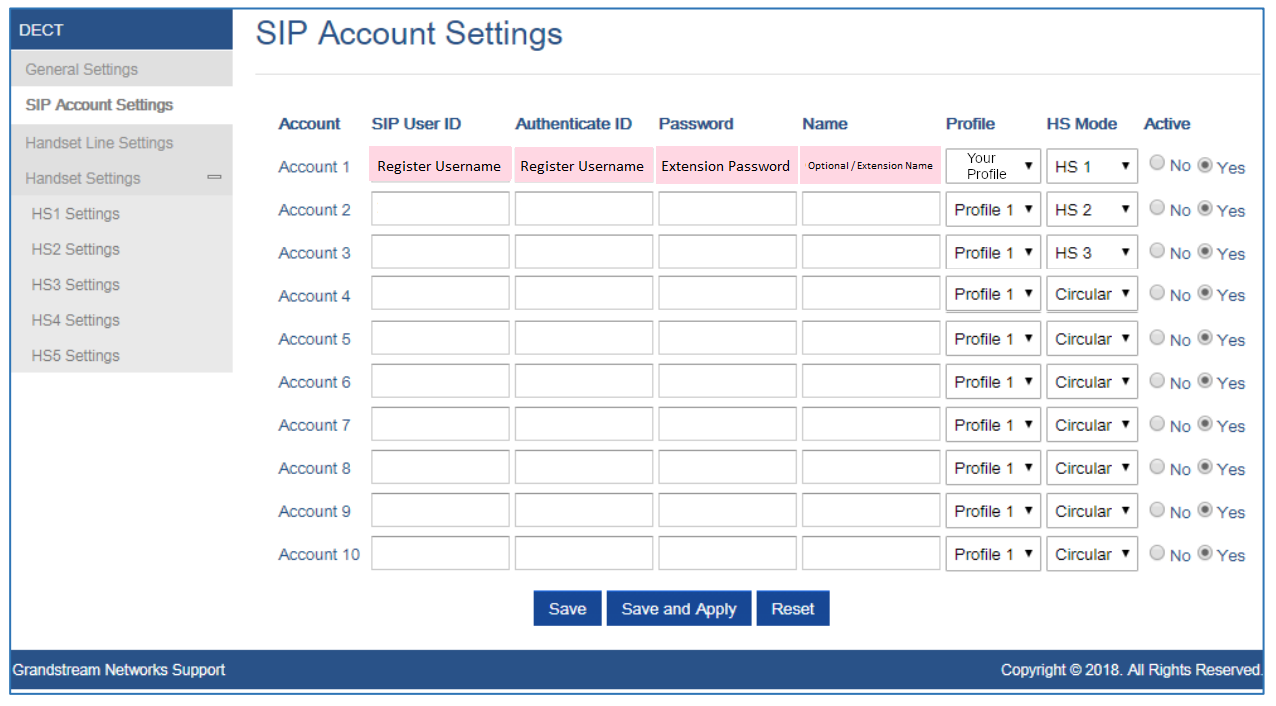Grandstream DP752 Setup Guide
Before you begin, ensure that you've created your extension in the My Account Portal, https://my.maxo.com.au/. To retrieve the details of an existing extension, or create a new extension, login to the My Account Portal and select PBX Extensions or SIP Trunks from the menu, depending on your service type. If you're creating a new extension, click the Add Extension button, fill in the details and click Save. For additional information on creating an extension, please see Portal Guide - PBX Extensions and Sip Trunks Find the extension number you're configuring, then click Edit. Take note of the following fields, highlighted in the image below, as you'll need these to setup the device. Note that if the extension is already configured on a device, you'll need to reconfigure, power down or factory reset the currently connected device before the required information will be displayed.
Note: If your phone has been used with another provider in the past, please factory reset it before continuing. To do so, hold down the Page button on the front of the base for 30 seconds, until you see the LED flash. The base unit will then reset.
To configure the DP752 base station to your MaxoTel account, you'll need to access the base station's web interface. To do this, enter the IP Address of the device into a web browser on your computer. For instructions on how to obtain the IP address of your device, please see Grandstream DP752 - Retrieving the Base IP Address
Once you are on the web configuration login page, enter the username and password. By default the username will be 'admin' and the password can be found on the underside of the base station.
After you have successfully logged in, click on the Profiles tab across the top and select General Settings.
Fill in the highlighted fields as per below for Profile 1, copying the SIP Proxy from the configure PBX Extension dialog:
| Grandstream | My Account Portal |
|---|---|
| SIP Server | SIP Proxy |
The SIP proxy will normally be pbx.maxo.com.au for PBX accounts, or sip.maxo.com.au for residential and SIP trunking services.
Click Save
On the left, choose SIP Settings then Basic Settings and change the Register Expiration to 2.
Click Save
Choose the DECT tab across the top and select SIP Account Settings. Fill in the highlighted fields below, copying the Register Username and Extension Password from the configure PBX Extension dialog. Name is optional. Ensure Profile matches the profile you created above.
| Grandstream | My Account Portal |
|---|---|
| SIP User ID | Register Username |
| Authenticate ID | Register Username |
| Password | Extension Password |
| Name | (Optional) Extension Name |
Click Save and Apply
The account should now be online. You can verify this by clicking Status then Account Status. 'SIP Registration' should be 'YES' and green.
 Australian Sales team about our phone system plans?
Australian Sales team about our phone system plans?