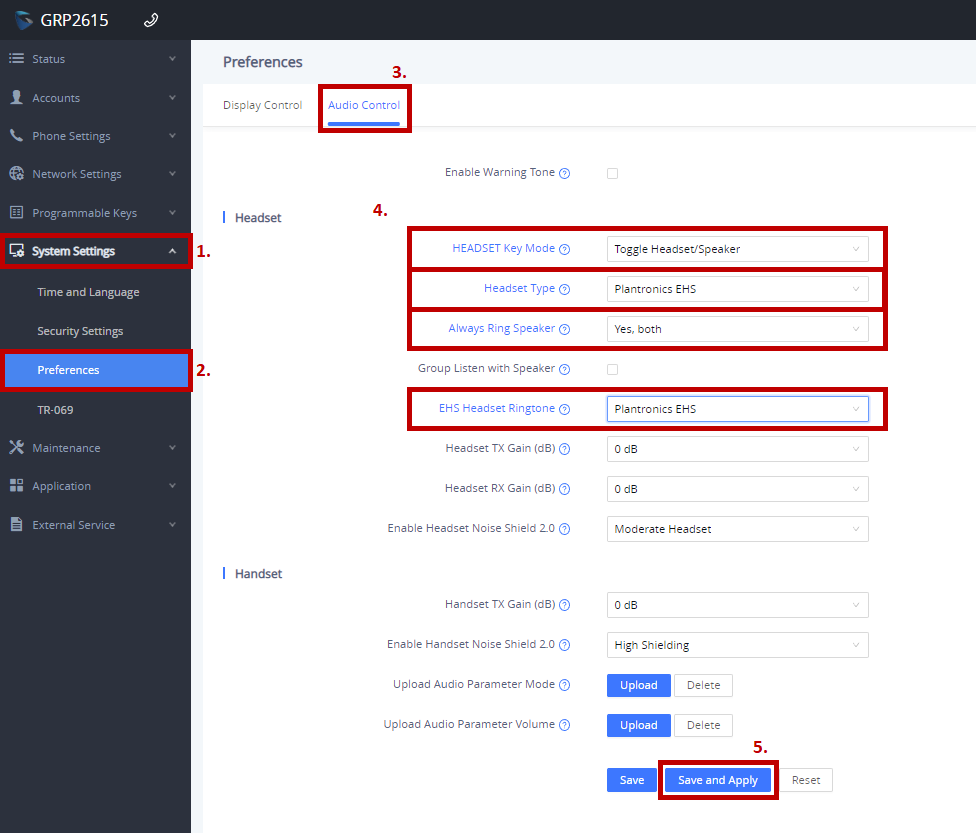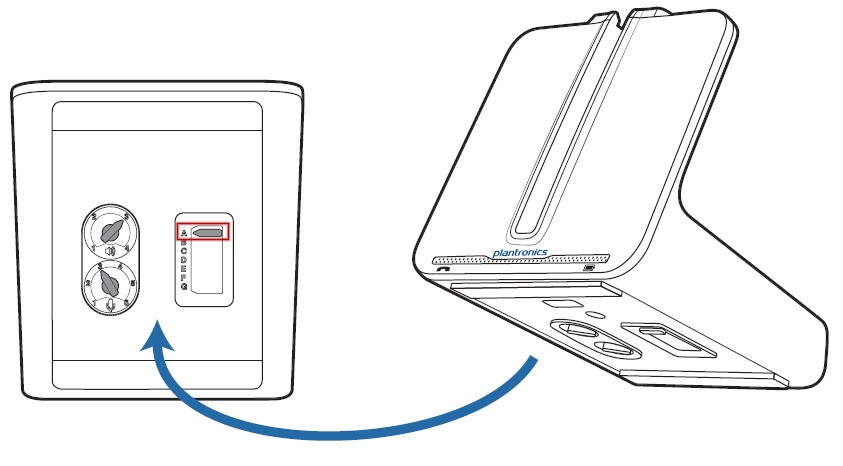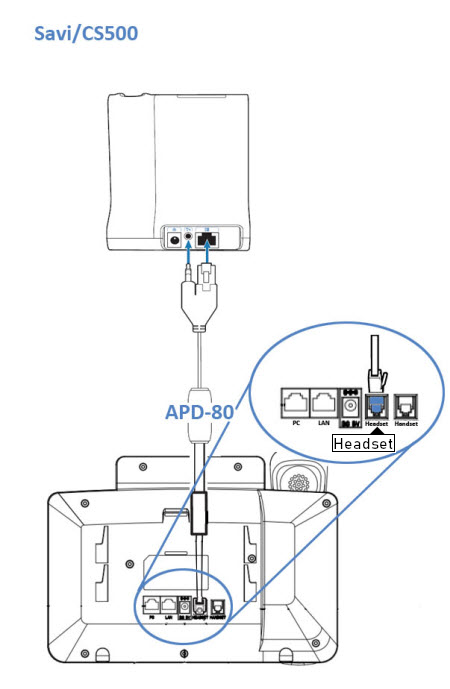Using a Wireless Plantronics Headset with Grandstream GRP261X
This guide will run you through the setup of your wireless Plantronics/Poly headsets for use with the Grandstream GRP2612, GRP2613, GRP2614, GRP2615 and GRP2616 phones.
You will need your Grandstream phone, a computer with a web browser, your Plantronics/Poly headset and the Plantronics APD connection cable before beginning.
For the GRP2614, GRP2615 and GRP2616 models, if you are using a bluetooth capable headset, you may instead opt to connect the headset the phone using Bluetooth in place of the Plantronics APD cable. For further information on connecting the device via bluetooth, please see Using Bluetooth Devices with Grandstream GRP261X
Phone Configuration
To enable the correct headset mode for the phone, it's necessary to access the phone's web interface using the phone's IP address.
To retrieve the IP address, press the button at the center of the arrow keys, then use the arrow keys to navigate to status, press the center button to select, then choose network status.
Take note of the IPv4 Address, which will look something like 10.0.0.x, 192.168.0.x or 172.16.0.x. Enter this address into the web browser on your computer.
At the Grandstream login page, enter the username and password for the phone. This is normally username: 'admin' and password: 'admin', but may also be username: 'admin' and the password printed on the sticker at the bottom of the phone.
Once you're logged in to the phone's web interface, from the left menu choose the System Settings tab, then choose Preferences and Audio Control.
Update the following fields as indicated:
| Setting | Option |
|---|---|
| HEADSET Key Mode | Toggle Headset/Speaker |
| Headset Type | Plantronics EHS |
| EHS Headset Ringtone | Plantronics EHS |
| Always Ring Speaker | Yes, Both (recommended). Other settings available depending on preference. |
Once done, choose Save and Apply.
Headset Configuration
On the bottom of the headset's base/dock, ensure the configuration switch is set to mode A.
Headset Connection
To connect your headset to your Grandstream phone, plug the Y end of the cable into the back of your headset's base/dock, and the other end into the Headset port on the rear of your phone, as shown:
Ensure your headset base is connected to power, and you're ready to begin using your headset.
 Australian Sales team about our phone system plans?
Australian Sales team about our phone system plans?