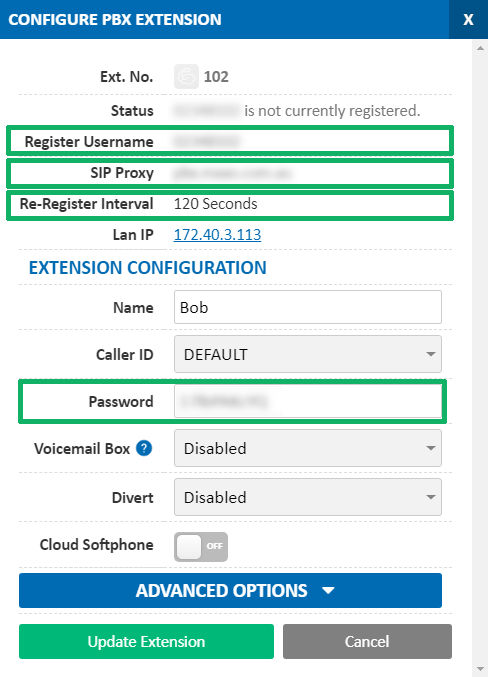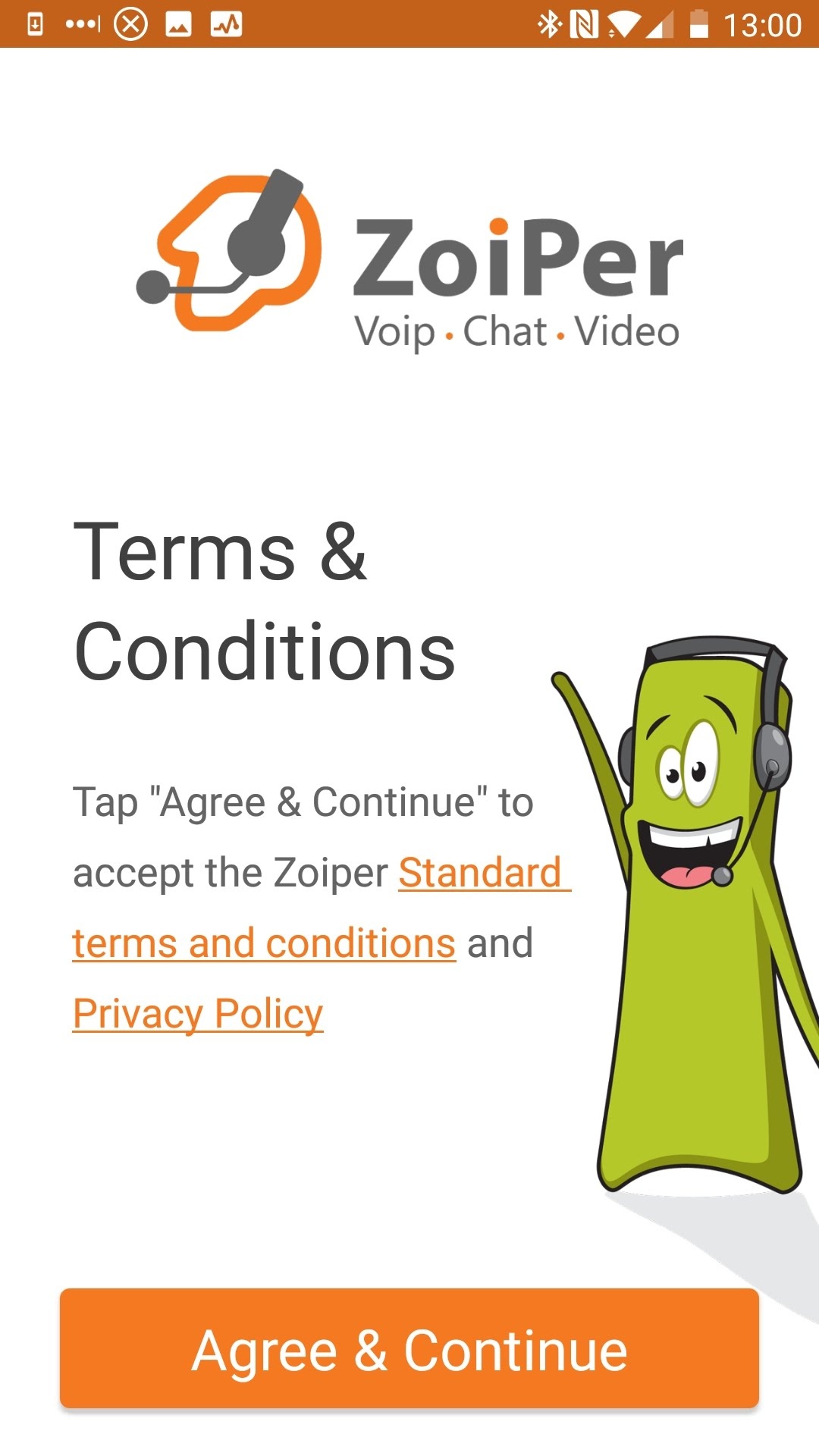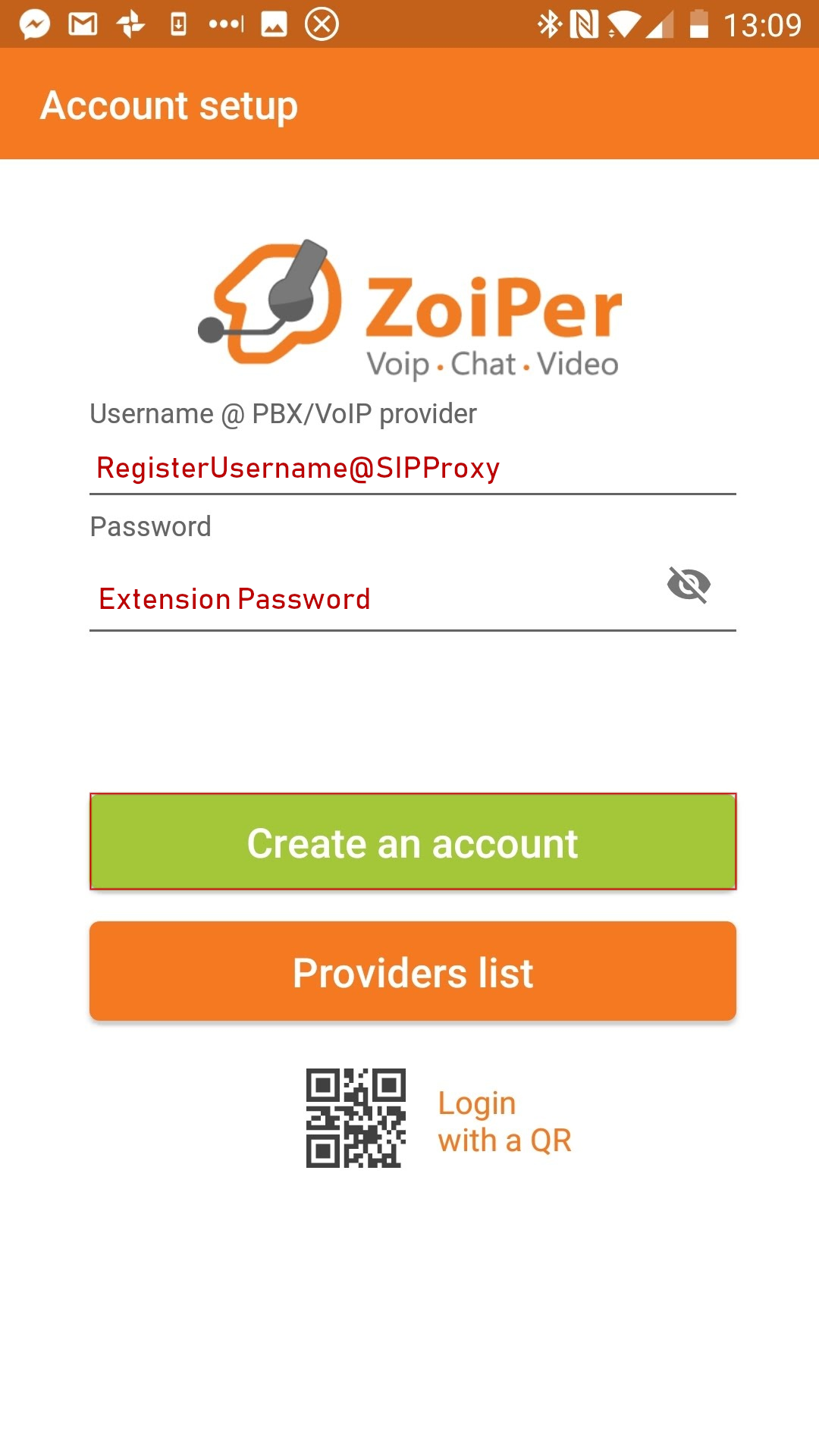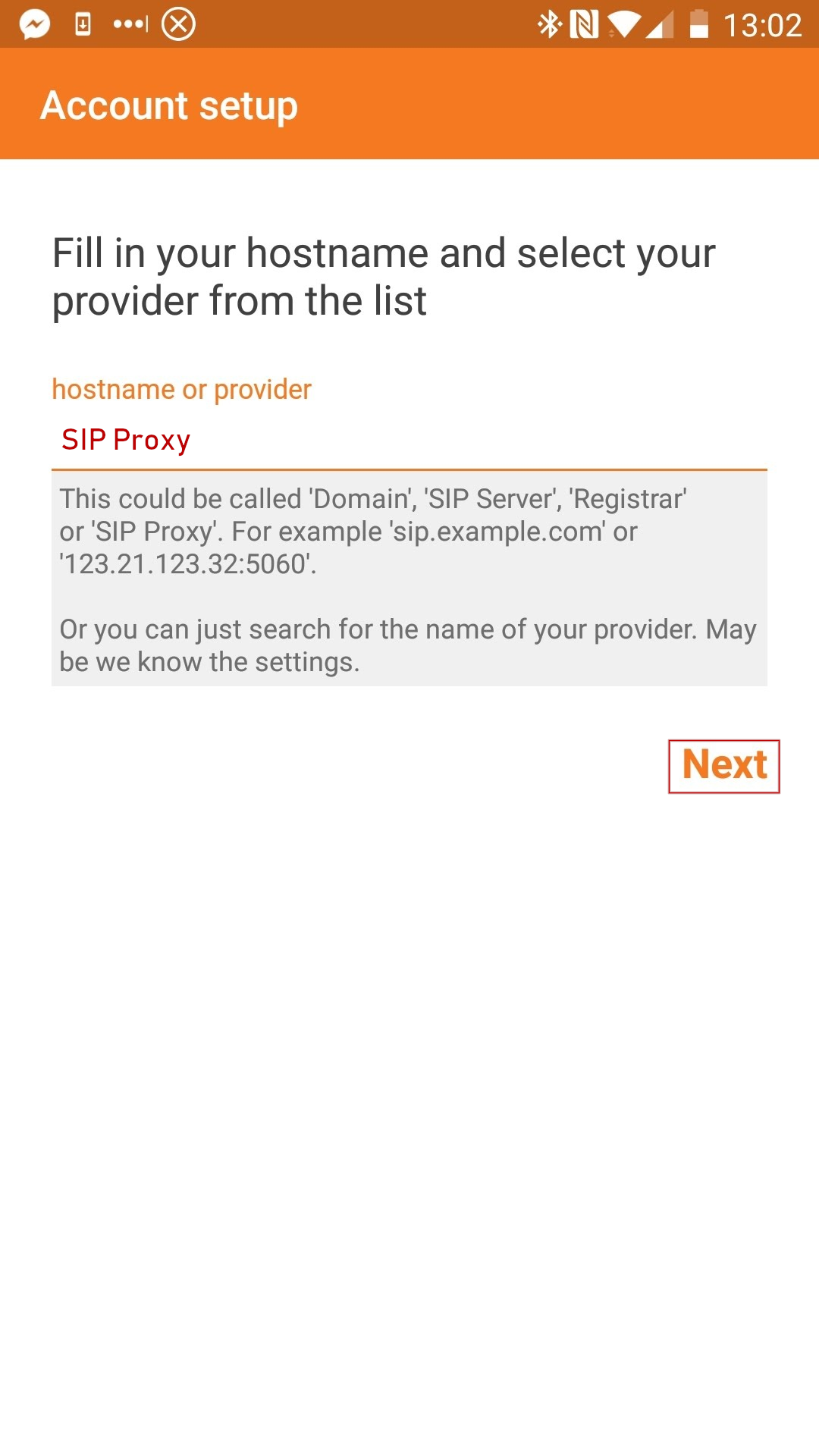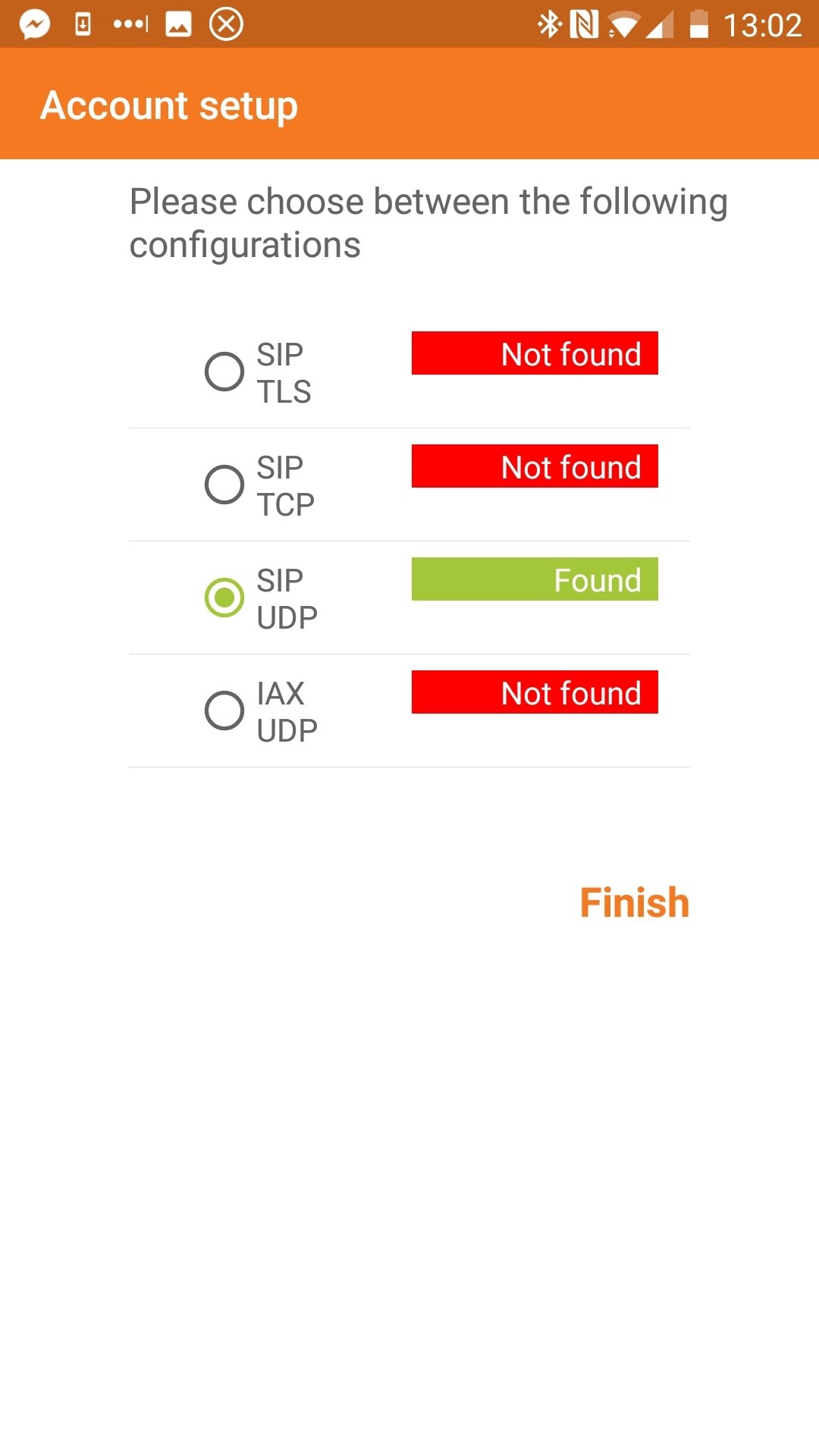Zoiper For IOS and Android
Before you begin, we recommend using MaxoTel Cloud Softphone which uses PUSH notifications to save battery life.
Push mode on Zoiper for both iOS and Android is no longer working for incoming calls. Trying to use push mode will disconnect any incoming calls after 30s. We recommend using MaxoTel Cloud Softphone instead.
Before you begin, ensure that you've created your extension in the My Account Portal, https://my.maxo.com.au/. To retrieve the details of an existing extension, or create a new extension, login to the My Account Portal and select PBX Extensions or SIP Trunks from the menu, depending on your service type. If you're creating a new extension, click the Add Extension button, fill in the details and click Save. For additional information on creating an extension, please see Portal Guide - PBX Extensions and Sip Trunks Find the extension number you're configuring, then click Edit. Take note of the following fields, highlighted in the image below, as you'll need these to setup the device. Note that if the extension is already configured on a device, you'll need to reconfigure, power down or factory reset the currently connected device before the required information will be displayed.
Once the app is installed, read the usage terms then click Agree & Continue
Enter your username as Register Username@SIP Proxy, copying these from the Configure Extension box. It should look like 123101@pbx.maxo.com.au
Enter your extension's password from the Configure Extension box, then click Create an Account
Check that your hostname matches the SIP Proxy in the configure extension box, then click Next
Select SIP UDP when prompted, then click Finish
Note that, if none of the configurations show as Found, you may have a typo in your SIP Proxy.
If you have any troubles making and receiving calls from here on in, please give MaxoTel a call on 1800 12 12 10.
 Australian Sales team about our phone system plans?
Australian Sales team about our phone system plans?