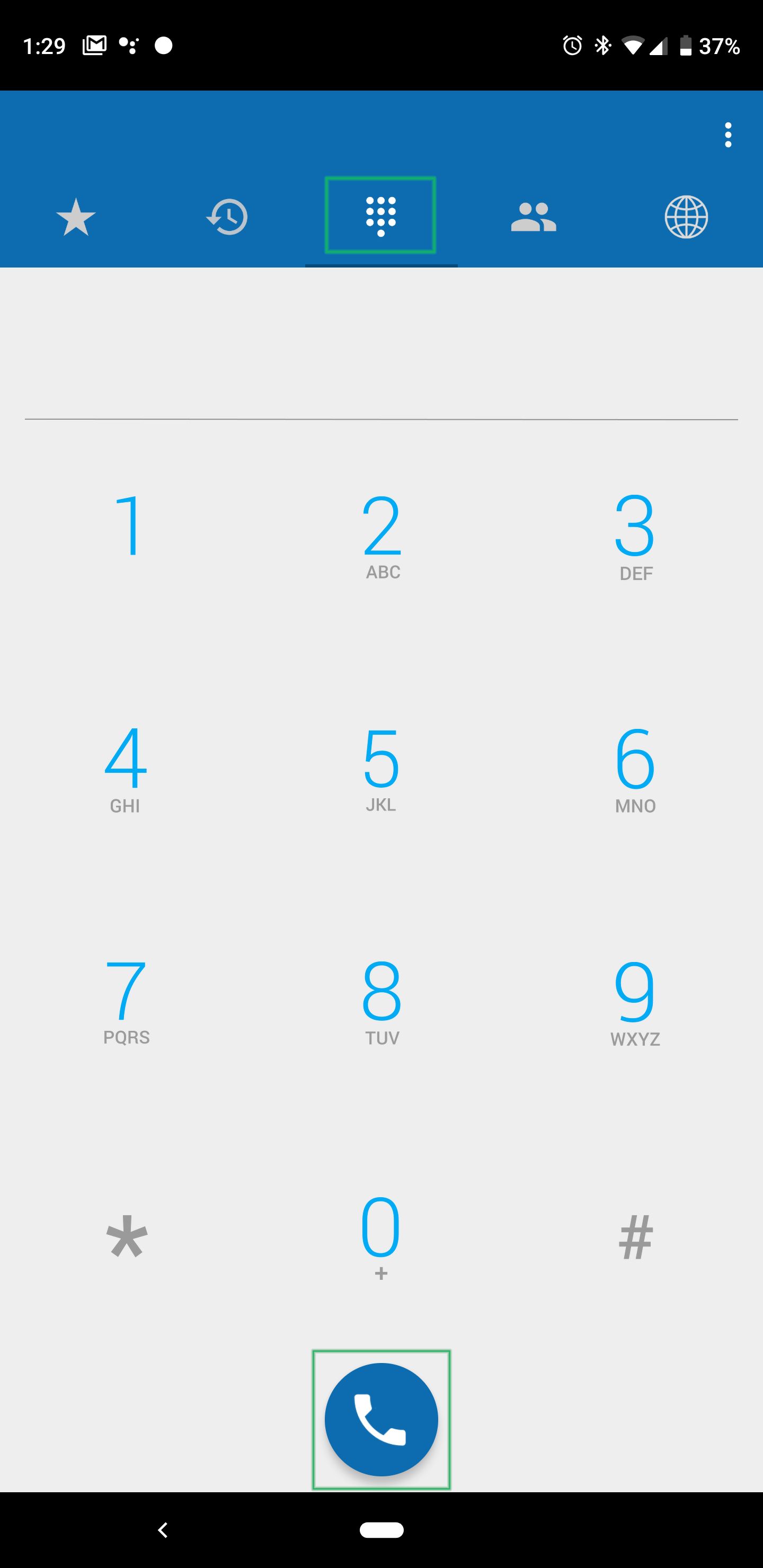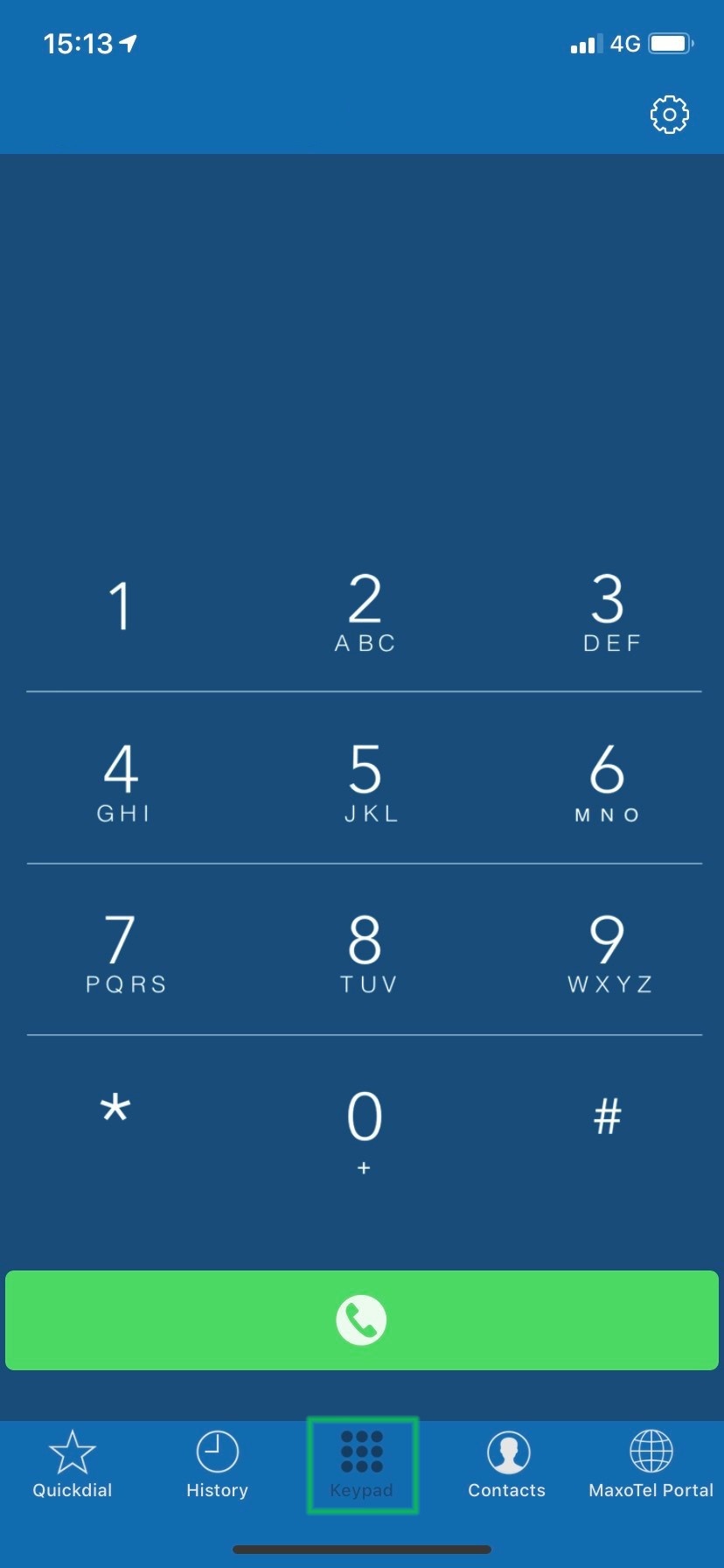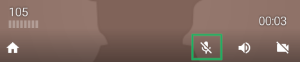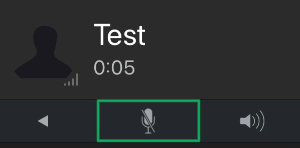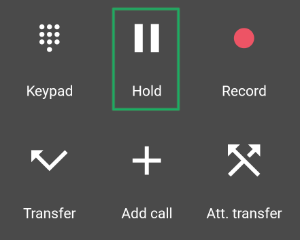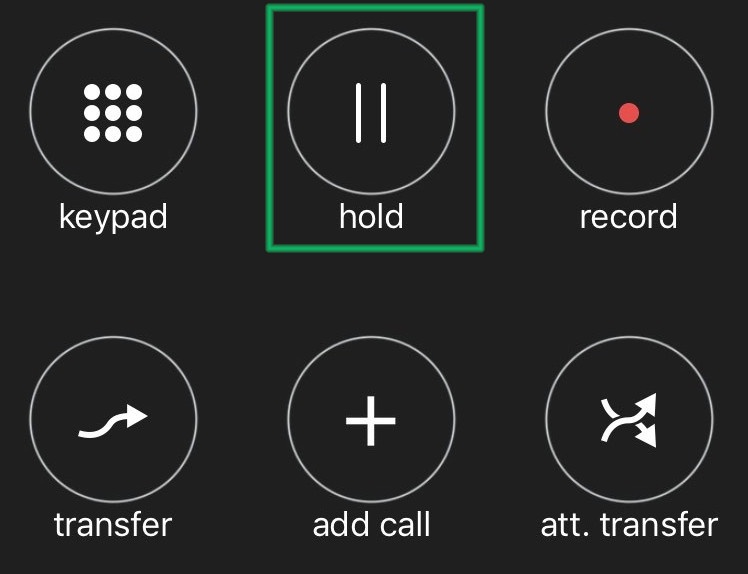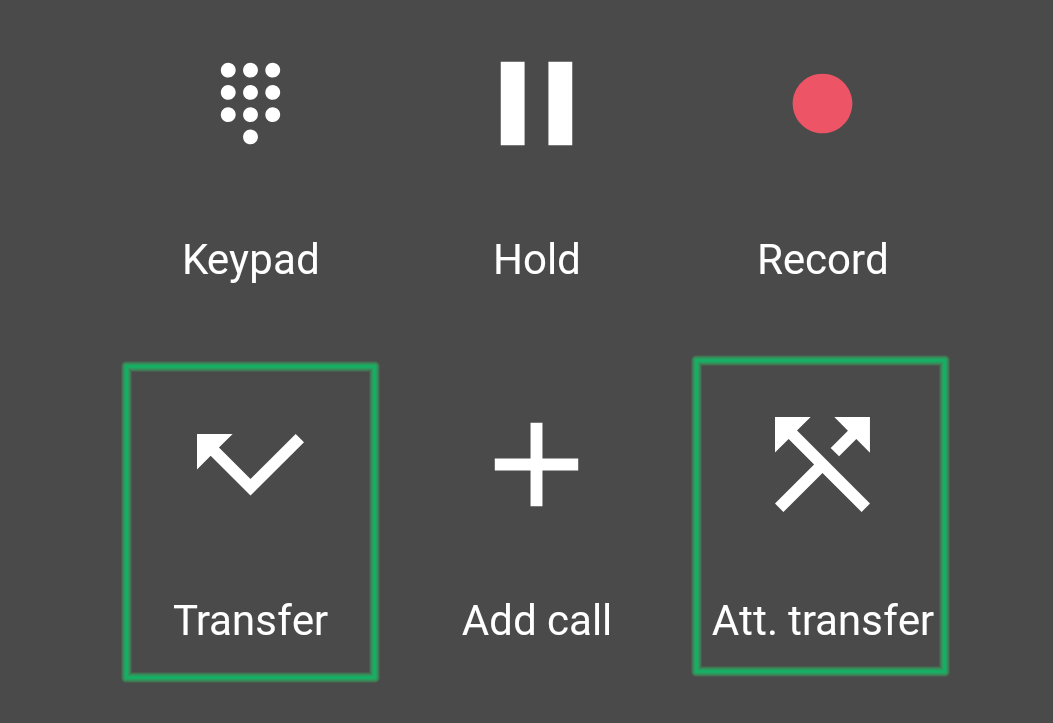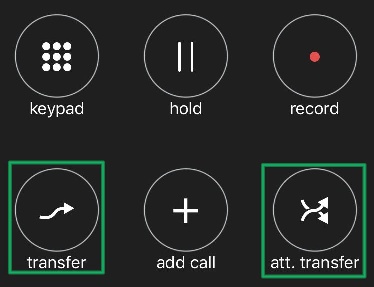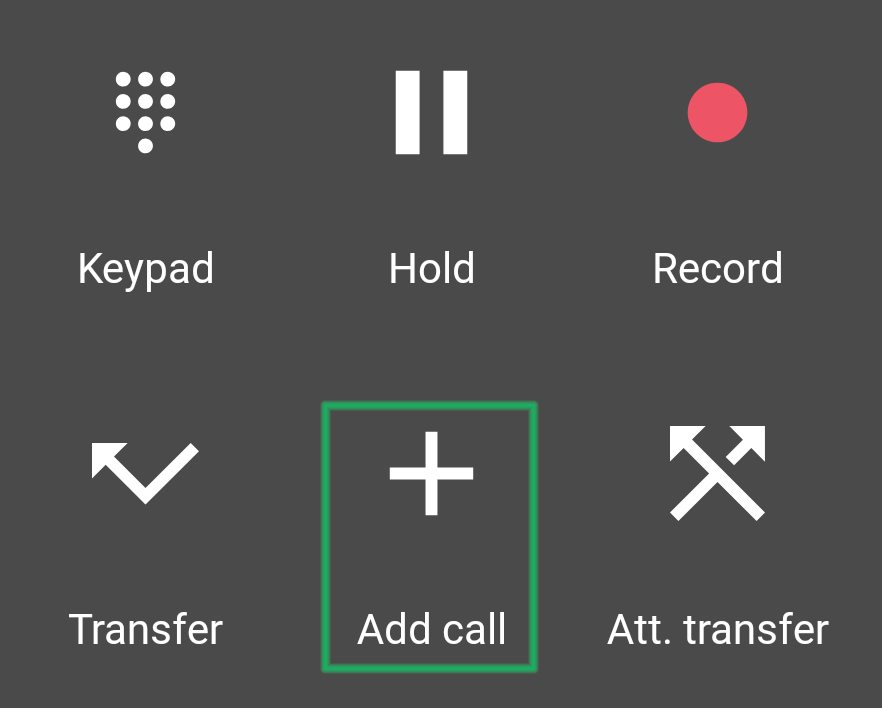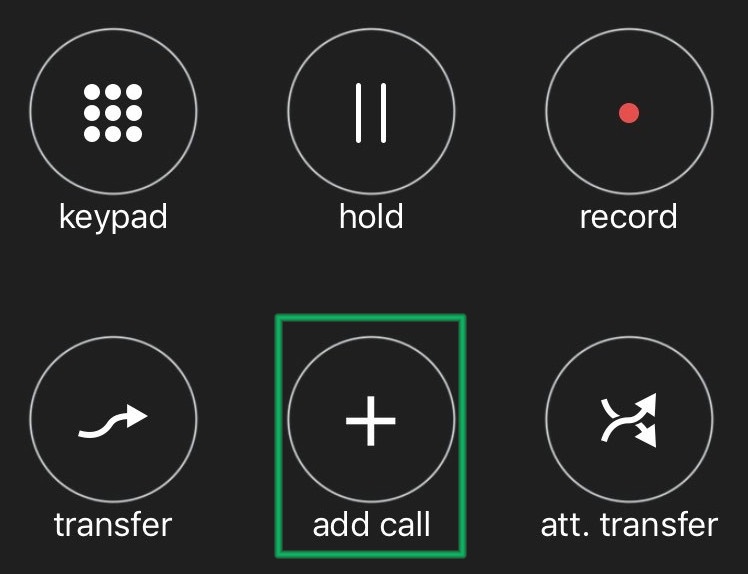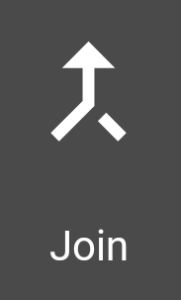Cloud Softphone Usage Guide
The MaxoTel Cloud Softphone app runs on your mobile phone, replicating almost all the features of a physical handset.
This guide will cover the most used features of Cloud Softphone
Making Calls
To place a call, select the Dialpad icon from the menu bar, enter the phone number you wish to dial, then press the Dial icon.
Mute and Hold
You can mute your microphone while in a call, by pressing the Mute button. To unmute, press the button again.
To place a call on hold, press the Hold button. To resume the call, press this again.
Transferring Calls
While you're in an active call, you can transfer the other party to another PBX extension or external number.
To do so, press either the Transfer or Att Transfer button.
- Transfer: Conducts a blind transfer, that will send the call directly to the destination party
- Att Transfer: Conducts a warm transfer, connecting you to the destination party to introduce the call before putting the caller through
Initiating a transfer will automatically put the original caller on hold and display the dial pad. Enter the number of the destination party, then press the Transfer button or the Dial icon, depending on your transfer type.
If you're performing an attended transfer, you will connect to the target party and can either press Transfer to pass the call to them, or Cancel to return to the original caller.
Conferencing A Call
To initiate a conference, while you're on a call, press Add Call. Enter the phone number of the person you wish to conference in, then press Dial.
Once connected, press the Join button to add the third party into your call.
Logging Out of Cloud Softphone
Should you need to log out of the application, for example to move it to another phone, please follow the instructions at Logging Out of Cloud Softphone
 Australian Sales team about our phone system plans?
Australian Sales team about our phone system plans?