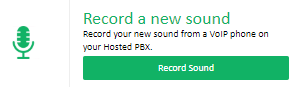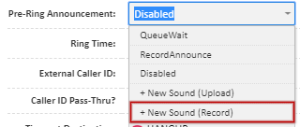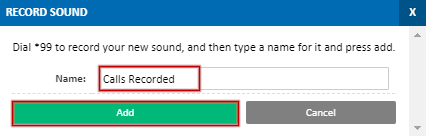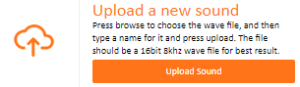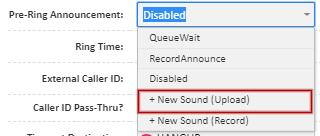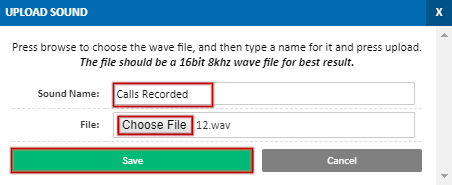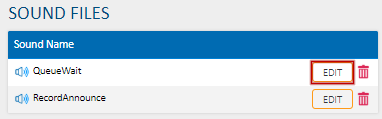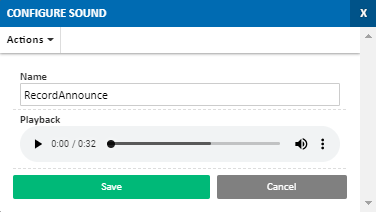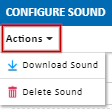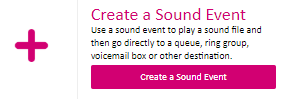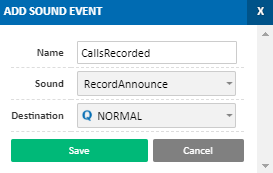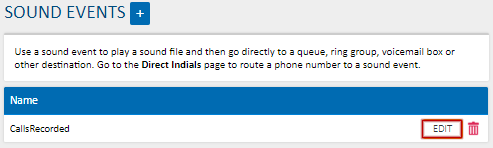Portal Guide - Sounds and Sound Events
Sounds are used in many places across a PBX, from greetings to general announcements. Sound events allow routing to an announcement as part of the PBX call flow, before sending the call to a queue, ring group, or other destination. This page provides options to create new sound files, manage existing sound files, along with creating and modifying any sound events.
For music on hold, please see the Music on Hold page.
Recording a Sound
To record a new sound from a handset connected to your MaxoTel PBX, select the Record Sound button.
You can also select + New Sound (Record) in any greeting or announcement fields in other PBX elements (eg. ring groups, queues or IVRs)
Enter the Name for your sound, which represents the content of the file. From an extension connected to your PBX, dial *99, then record your audio when prompted. When complete, hangup and click Add to save your sound.
Uploading a Sound
If you have an existing sound file on your computer, you can upload this to the server by clicking the Upload Sound button.
You can also select +New Sound (Upload) in any greeting or announcement field in other PBX elements (eg. ring groups, queues, IVRs, etc.)
For best results, the sound file should be a 16bit, 8khz wave file. For instructions on converting tracks, please refer to Convert Sound Files for PBX
Enter a name for the new sound, which represents the content of the file, then click Choose File and locate the file on your computer. Once selected, click Save to begin the upload.
Managing Sounds
Any sounds already on the PBX will appear in the Sound Files list. To review, rename or download a sound, locate it, then click the Edit button.
To rename the sound, update the Name field and click save. To listen to the sound file in your browser, use the Playback controls.
To download the file to your computer, or to delete the sound from the server, open the Actions menu, then select to download or delete. Note that deleted sounds can not be retrieved on the server.
Sound Events
A sound event is a special destination type that can be added into your PBX call flow. A sound event will receive a call, playback a sound to the caller, then pass the call to another destination (or hangup). An example use would be to play an 'All calls will be recorded' message when a call is received on your main number.
To create a new sound event, click Create a Sound Event, or the Sound Events + button.
Specify a name for you sound event. This will be shown in other places on your PBX, where you can route a call to the sound event.
Select the Sound which will be played when callers reach this sound event, then set the Destination to where the call should go after the sound has been played. In this example, the PBX main phone number will be routed to the sound event, played an 'All calls will be recorded' message, then passed to the the queue named 'normal'.
Once each field is set, click Save.
Managing Existing Sound Events
All sound events configured on the PBX are listed in the sound events section. To update the sound, name or destination of a sound event, locate the event and click edit.
Update the sound or destination per requirements.
To delete an existing sound event, click the icon corresponding to the event that should be removed.
 Australian Sales team about our phone system plans?
Australian Sales team about our phone system plans?