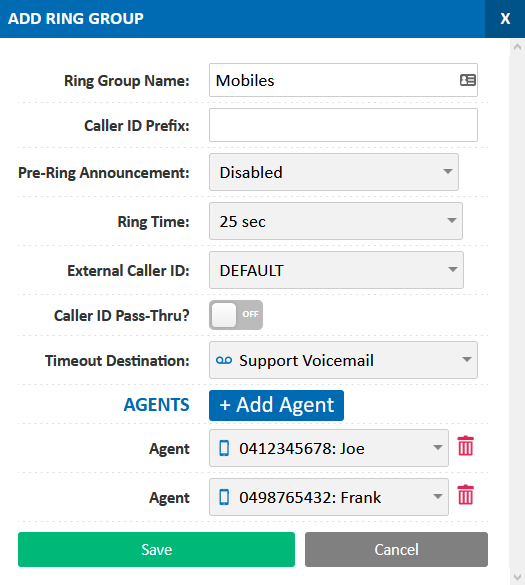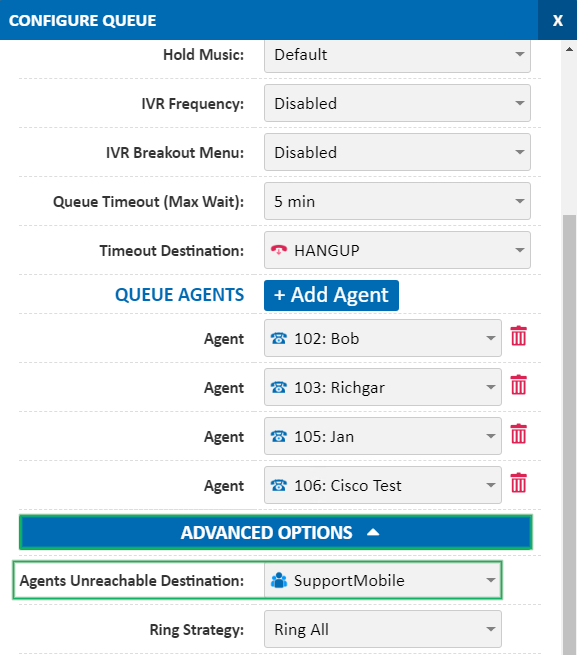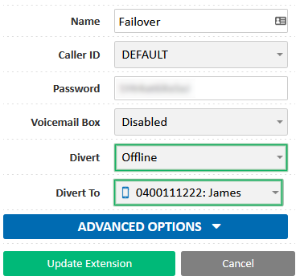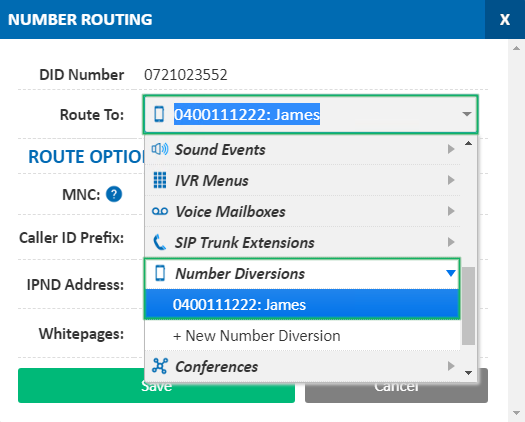Configuring Calls to Divert When Offline
If, for any reason, your devices are offline, for example in the event of your site's internet dropping out, you can configure your PBX to automatically divert your calls. You may choose to divert to a voicemail, a mobile or group of mobiles, or an external landline number, for example.
Automatic forwarding if devices are offline is supported on SIP Trunks, Extensions (for any calls being placed directly to the extension), and any call Queues configured on the system.
To begin the setup, login to the My Account Portal at https://my.maxo.com.au/ and select your service type below to show the relevant instructions.
Extension / SIP Trunk Diversion
Select either PBX Extensions or SIP Trunks from the menu, depending on your service. Find the extension you wish to divert when it's offline and click Edit.
In the Diversion field, select the Offline option, then in the Divert To field, select the destination you set above.
Once set, click Update Extension to save your changes.
Manual Diversion
A manual diversion involves updating the routing on one or more phone numbers temporarily to divert them directly. This method will bypass any other call flow configuration you have in place, including timeouts, IVRs, time switches, etc.
Once your service is restored and devices reconnected, you will need to manually update the number routing to the original destination, so please note the original destination before proceeding.
To enact the diversion, select Number Routing from the menu, then locate the phone number that should be diverted and click Edit.
In the Route To field, select the Queue or Ring Group (for Hosted PBX), or the Number Diversion (SIP Trunking) you setup previously, then click Save.
 Australian Sales team about our phone system plans?
Australian Sales team about our phone system plans?